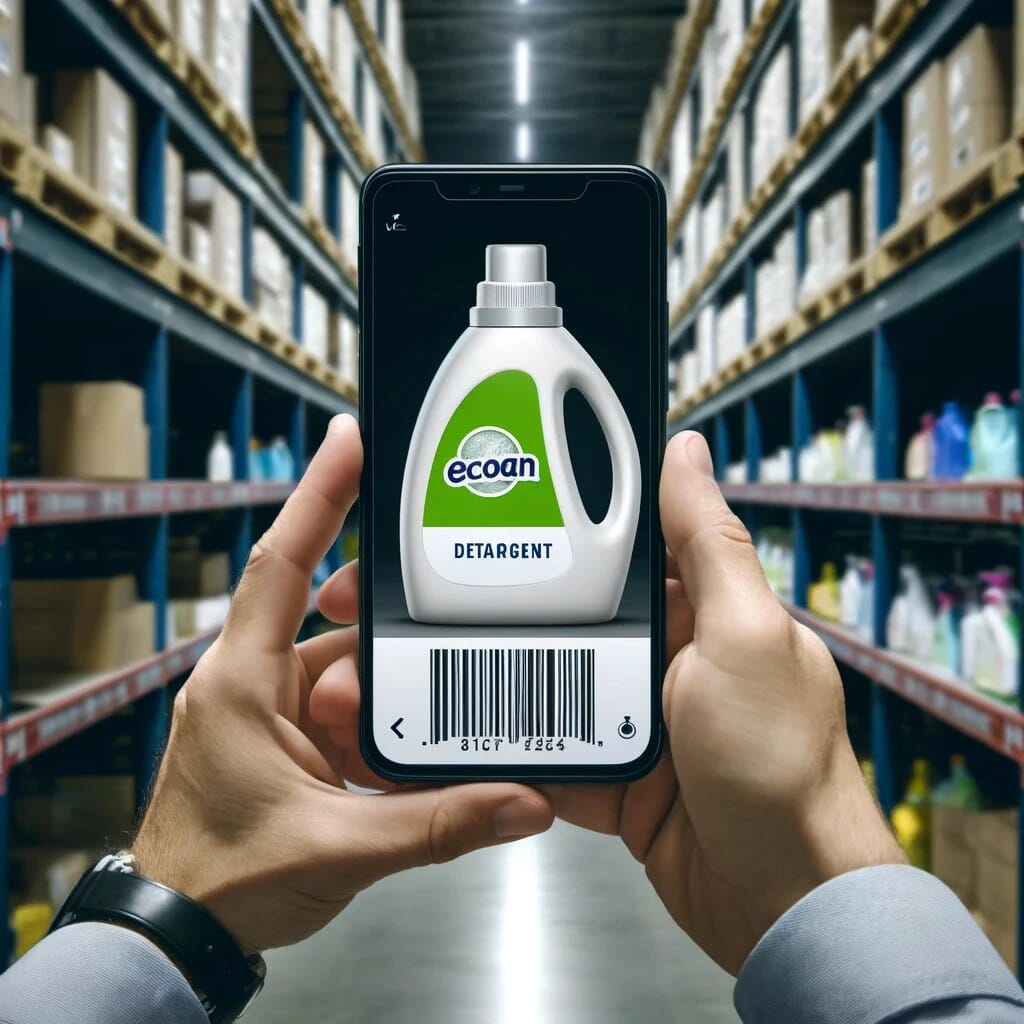Na udržanie aktuálnej knižnice Bezpečnostný list je vhodné vykonať ročnú revíziu:
- Archivácia Bezpečnostných listov pre produkty, ktoré už nie sú používané.
- Zahrnutie chýbajúcich Bezpečnostných listov pre nové produkty.
- Hodnotenie a aktualizácia zastaraných Bezpečnostných listov vo vašej zbierke.
SDS Manager má dve kľúčové funkcie, ktoré vám pomáhajú zosúladiť vašu knižnicu SDS:
Zaznamenávanie prítomnosti produktov
Táto funkcia umožňuje systematicky zaznamenávať, ktoré produkty a teda aj ich príslušné Kartám Bezpečnostných Údajov (KBÚ) sú aktívne používané vo vašej organizácii. Toto môže byť dosiahnuté niekoľkými spôsobmi:
- Fotografovanie etikiet produktov: Využite aplikáciu SDS Manager na smartfóne na fotografovanie všetkých etikiet produktov. Následne môžete tieto obrázky porovnať s príslušnými Bezpečnostnými listmi vo vašej knižnici a zaznamenať prítomnosť produktu.
- Použitie vyhľadávacej funkcie: Nájdite Bezpečnostný list v SDS Manager a vyberte možnosť “Log presence of product” na zaznamenanie jeho používania.
- Skenovanie čiarových kódov: Ak sú vaše Kartám Bezpečnostných Údajov (KBÚ) prepojené s čiarovými kódmi produktov, môžete tieto čiarové kódy skenovať pomocou SDS Manager na vašom smartfóne a vybrať možnosť “Log presence of product” na označenie prítomnosti produktu.