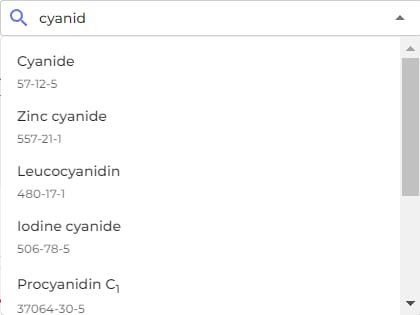SDS filters allow you to refine and sort through Safety Data Sheets in your library by applying specific criteria to quickly locate the information you need.
SDS Manager offer a vast number of filters to allow you to make the selection of SDSs:
- Select SDS that are linked to certain locations
- Select SDSs from certain Suppliers
- Select SDSs from certain Revision year
- Select SDSs that contain certain Hazard statements
- Select SDS that have certain Status
- Select SDS that have certain values set by you using Custom Fields
- Select SDS where Presence has not been recorded
- Select SDS with a certain Approval Status
- Select SDS with certain Risk assessment condition
- Select SDS added or changed by certain users
- Select SDS that has ingredients with a certain ingredient. Filter allow for both ingredient name and CAS#.
- Select SDS that has a certain string (free text search filter)
Once you've applied the necessary filters, you can perform bulk operations or conduct detailed inspections on the selected Safety Data Sheets as required.