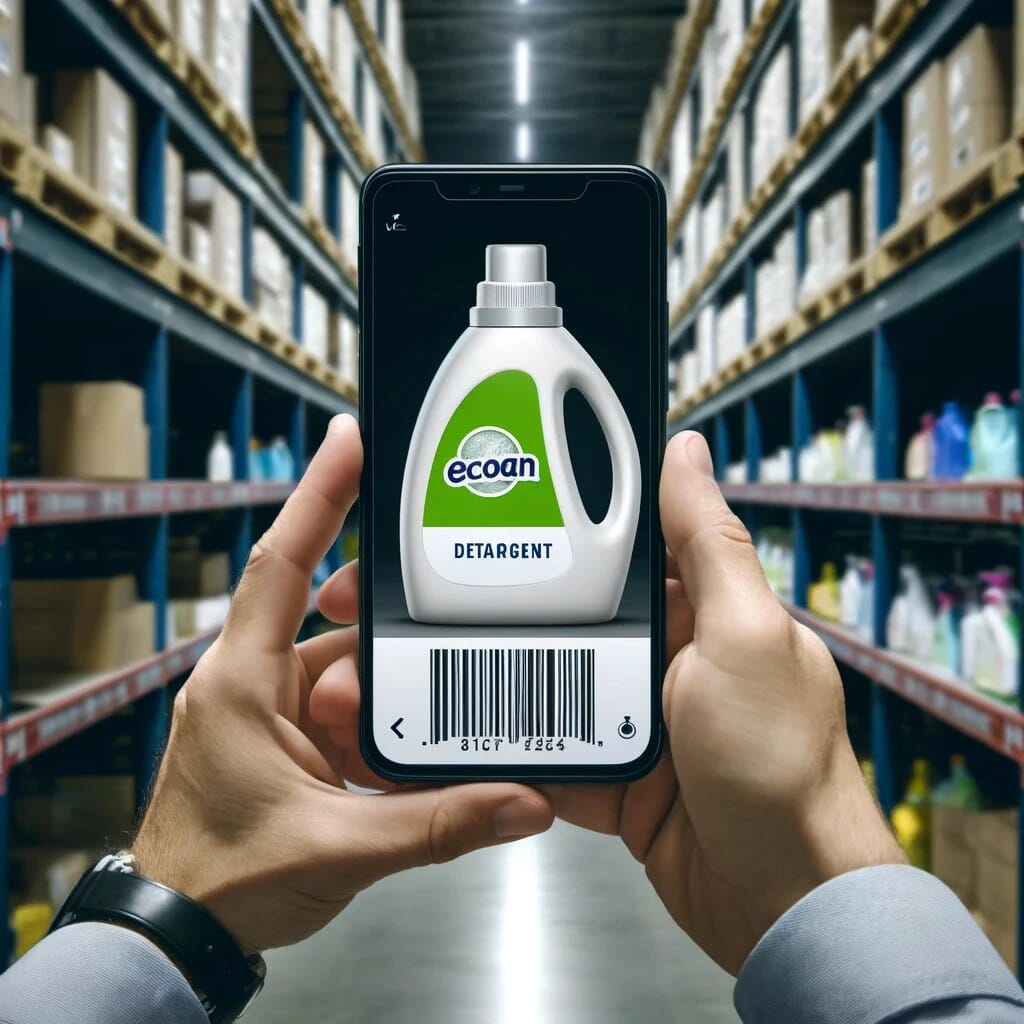To maintain an updated SDS library, it's advisable to conduct an annual review by:
- Archiving SDSs for products that are no longer utilized.
- Incorporating any absent Safety Data Sheets for newly introduced products.
- Assessing and updating any outdated Safety Data Sheets within your collection.
SDS Manager has two crucial features that help you reconcile your SDS library:
Logging the Presence of Products
This feature allows you to systematically record which products, and consequently their associated Safety Data Sheets, are actively in use within your organization. This can be accomplished through several methods:
- Photographing Product Labels: Utilize the SDS Manager application on a smartphone to take pictures of all product labels. Subsequently, you can match these images with the corresponding SDS in your library and log the product's presence.
- Using the Search Function: Locate the Safety Data Sheet within the SDS Manager and select the “Log presence of product” option to record its use.
- Scanning Barcodes: If your Safety Data Sheets are linked to product barcodes, you can scan these barcodes using the SDS Manager on your smartphone and select the “Log presence of product” option to indicate the product's presence.