- Intended use of the chemical
- Part number
- Specific disposal process
Group and manage SDS by Custom Fields.
Custom fields enable the sorting and organization of SDS by allowing you to filter and group them based on specific values assigned.
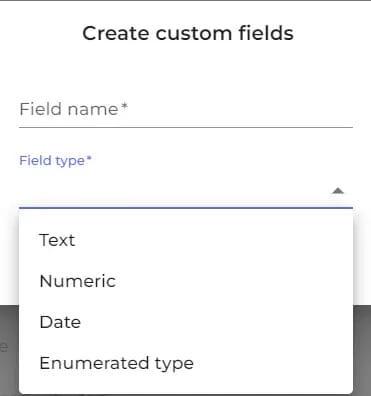
Create your Custom Fields
Supported custom field types include Text, Numeric, Date, and Enumerated (a set of predetermined values from which users can select via a dropdown list).
Assign values to Custom Fields
You can assign values to custom fields on each Safety Data Sheet in your library. This enables you to later filter and categorize SDS based on these assigned values.
Typical Uses for Custom Fields
Custom fields can be utilized for various purposes, such as setting the expiry date of SDS, scheduling the next review date, noting the processes in which the chemical is used, determining if a chemical is food grade, and indicating whether a product is actively in use or is a residual chemical not currently active.
How Custom Fields works
Custom fields allow you to assign specific values to Safety Data Sheets based on parameters that are relevant to your organization. Here are some examples:
- Restock amount
- Expiry date
- Food grade (Yes, No)
- Process in which the product is used (Process A, Process B, Process C)
By utilizing filters, users can later generate lists of Safety Data Sheets for products used in a specific process, such as Process B, or identify Safety Data Sheets that have passed their expiry date, among other uses.
How to use Custom Fields
Choose the type of custom field, which determines the permissible values for the field and the type of filtering that can be applied.
For a Date type, filters can specify dates before or after the set date.
For Enumerated types, values are selected from a dropdown list.
Other features you might like
Maintaining an Up-to-Date SDS Library
SDS Manager proactively searches thousands of supplier websites for SDS updates, alerting you of any new versions detected in your library.
Chemical Compliance Dashboard
Elevate your Safety Data Sheet (SDS) management with our comprehensive Chemical Compliance Dashboard.
Reconciliation feature
Keep your SDS library current by logging active products and archiving SDSs for items no longer in use.
Archive Safety Data Sheets
Archiving SDSs for products that are no longer in use is crucial for historical exposure analysis and compliance.