How to set up Single Sign-On (SSO) with Microsoft Azure?
1. On the Microsoft Azure Dashboard, select Enterprise applications.
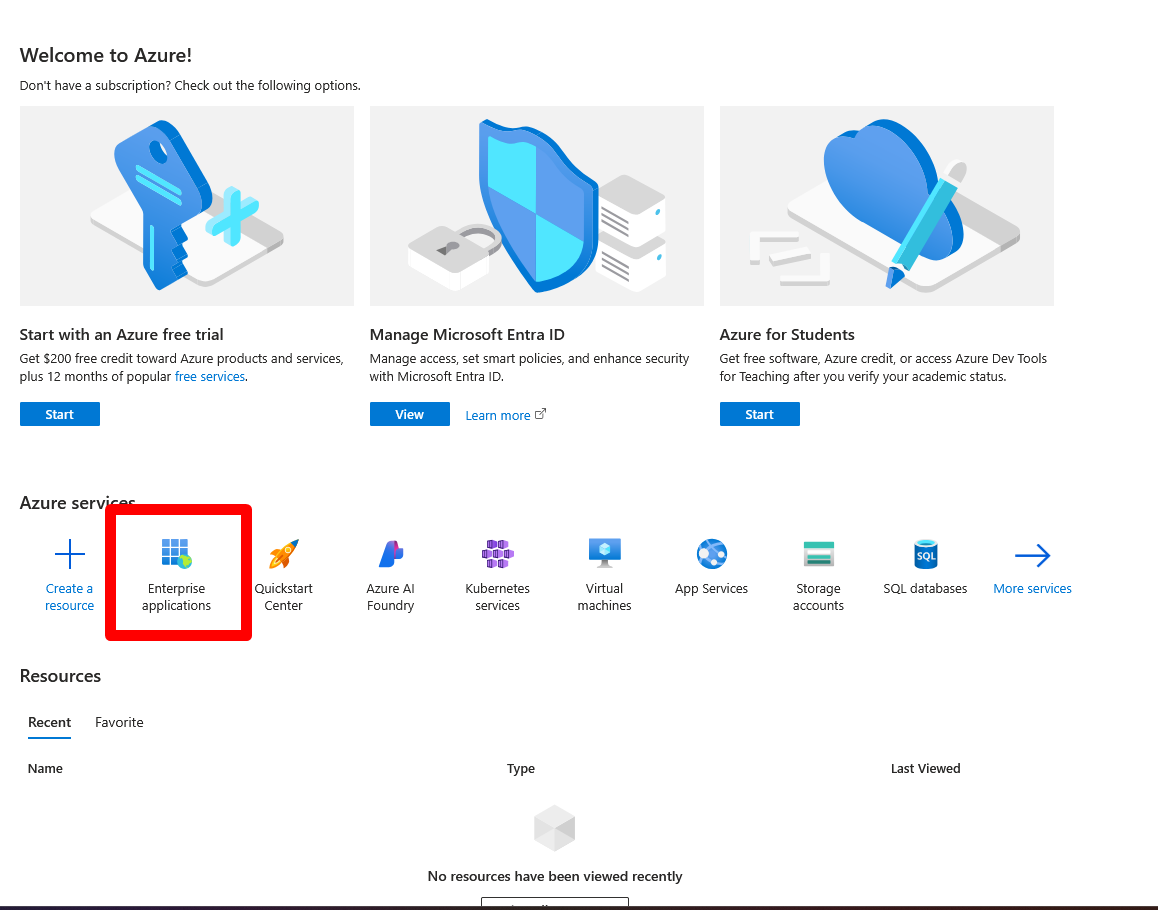
2. On this page, create your own application by selecting "Integrate any other application you don't find in the gallery (Non-gallery)", then enter the name of your application and click Create.
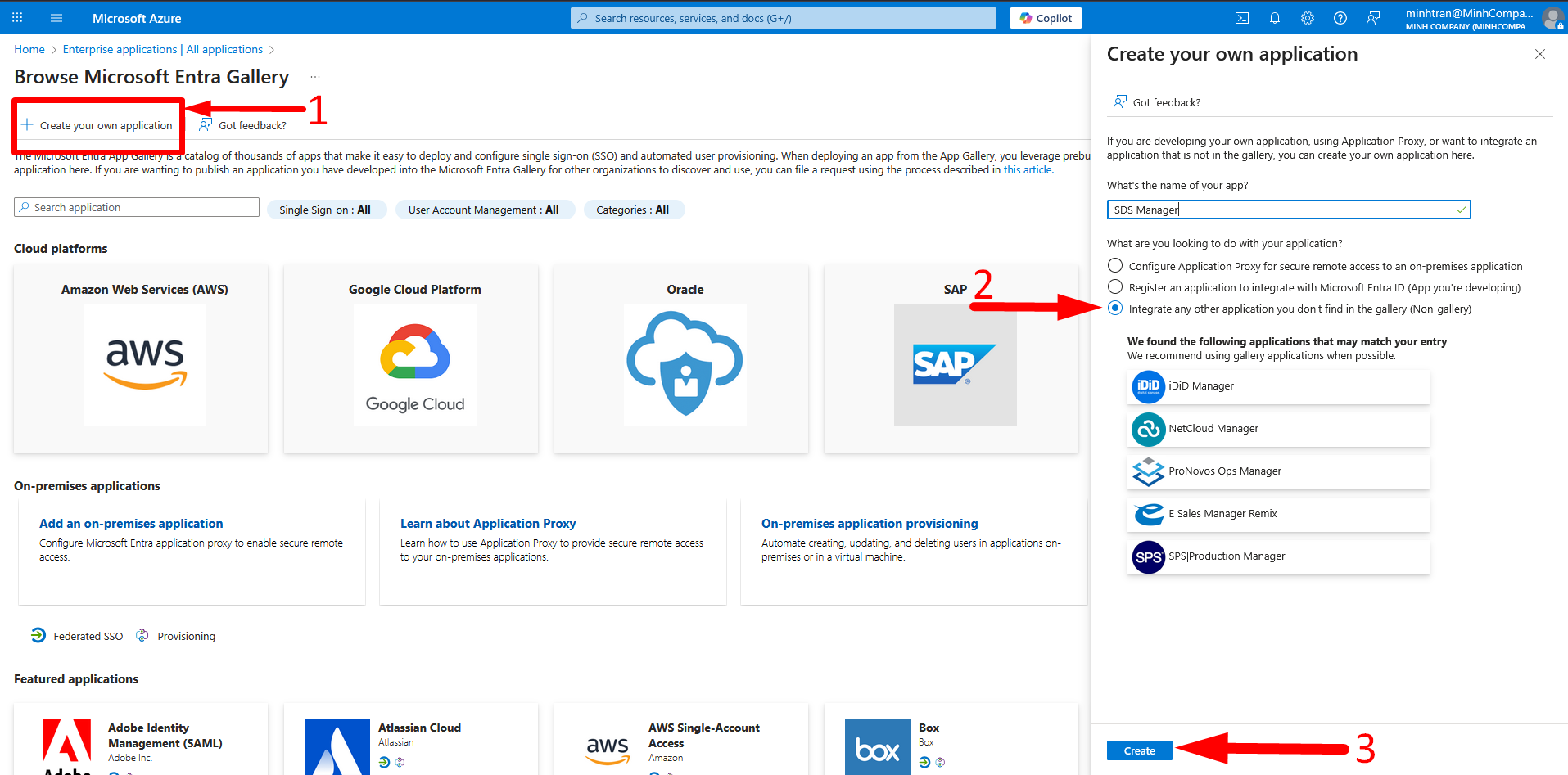
3. For the Single Sign-On settings, choose SAML.
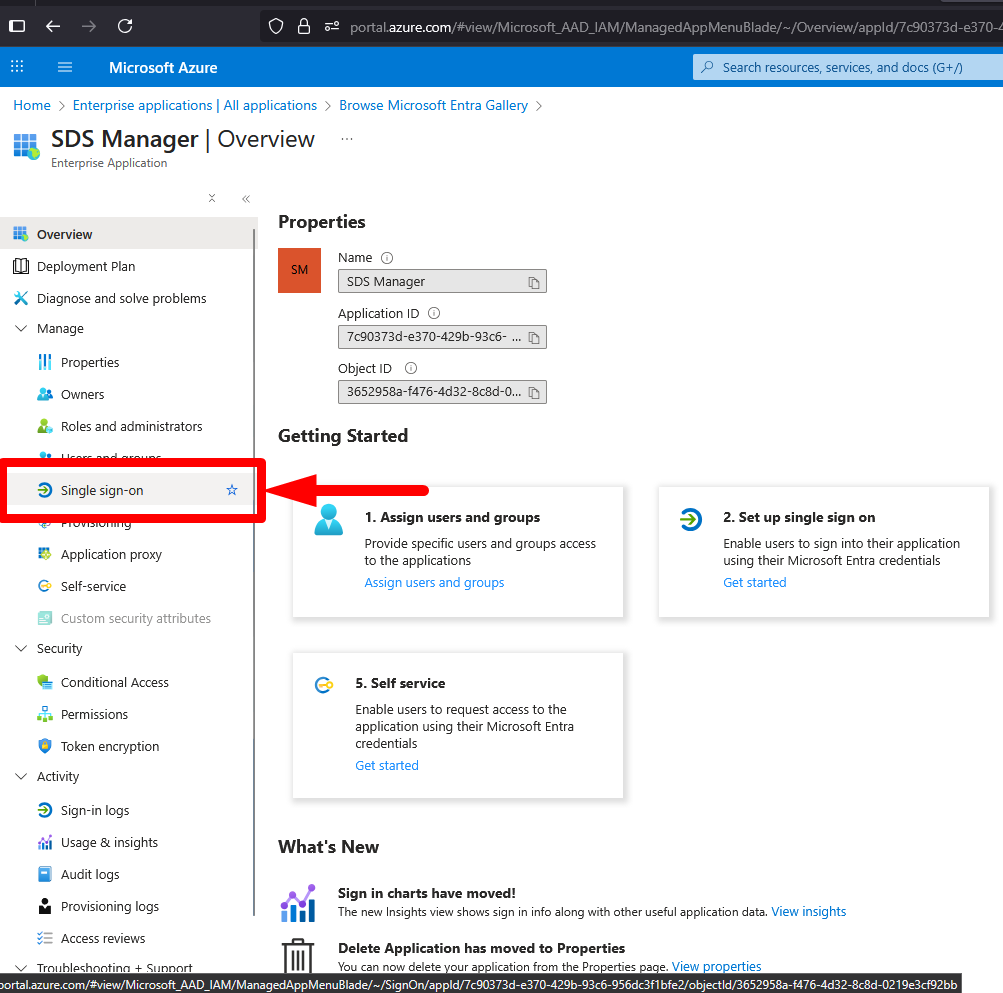
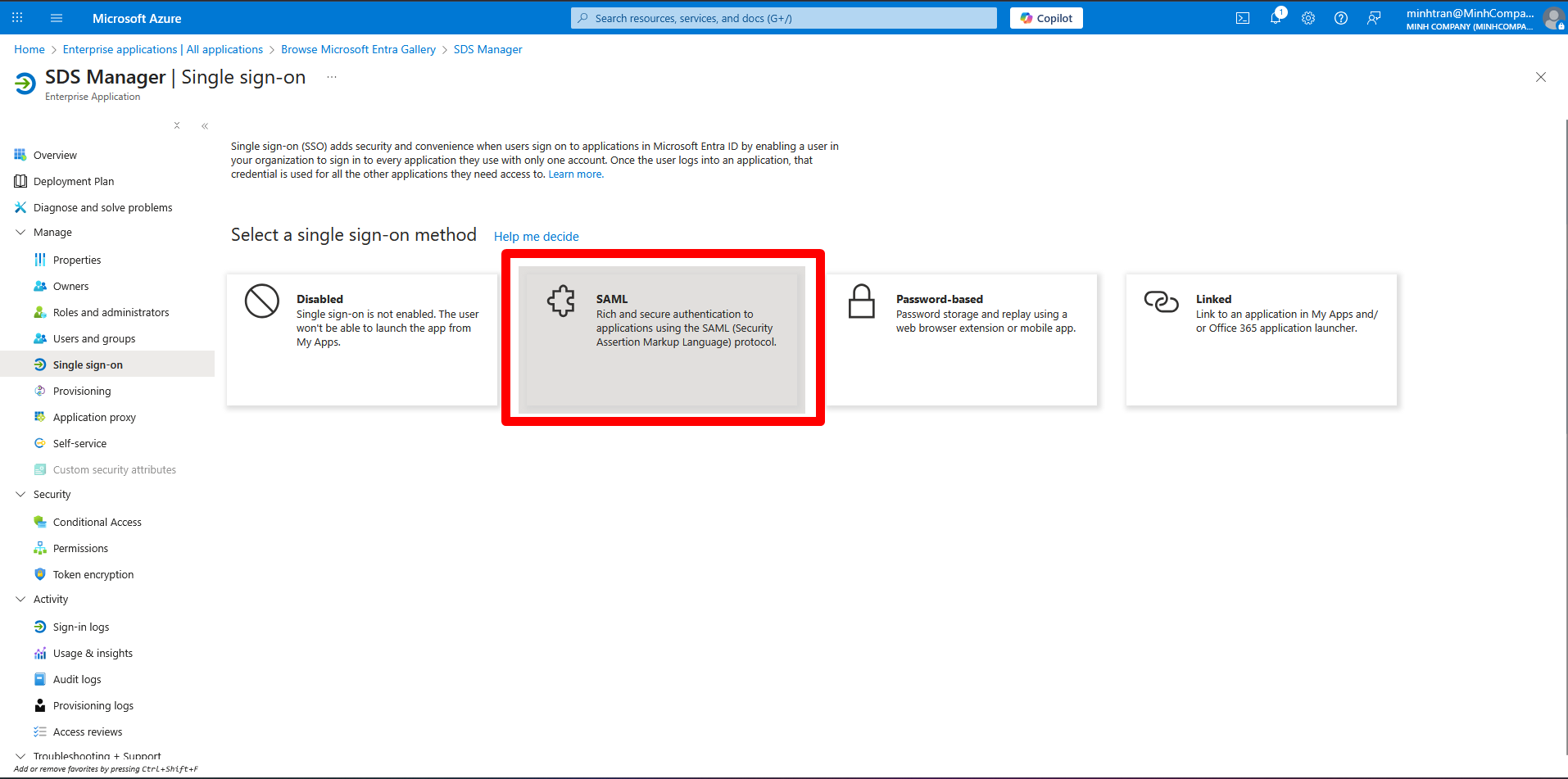
4. Edit the Basic SAML configuration by entering:
-
Identifier (Entity ID):
https://inventory.sdsmanager.com/saml2_auth/acs/ -
Reply URL (Assertion Consumer Service URL):
https://inventory.sdsmanager.com/saml2_auth/acs/
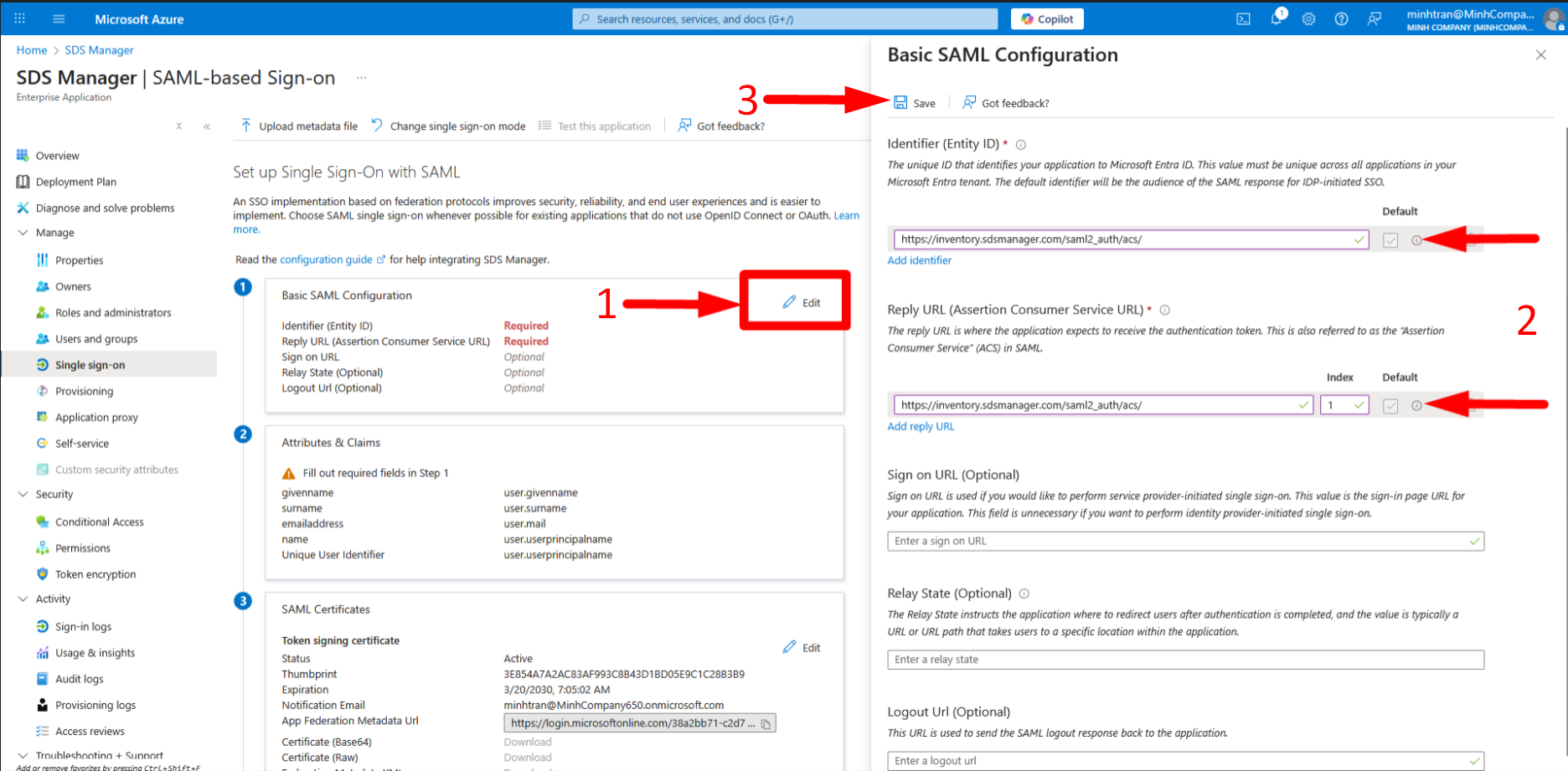
5. Finally, please provide the SDS Manager Team with the App Federation Metadata URL and Application ID, so we can complete the setup for you.
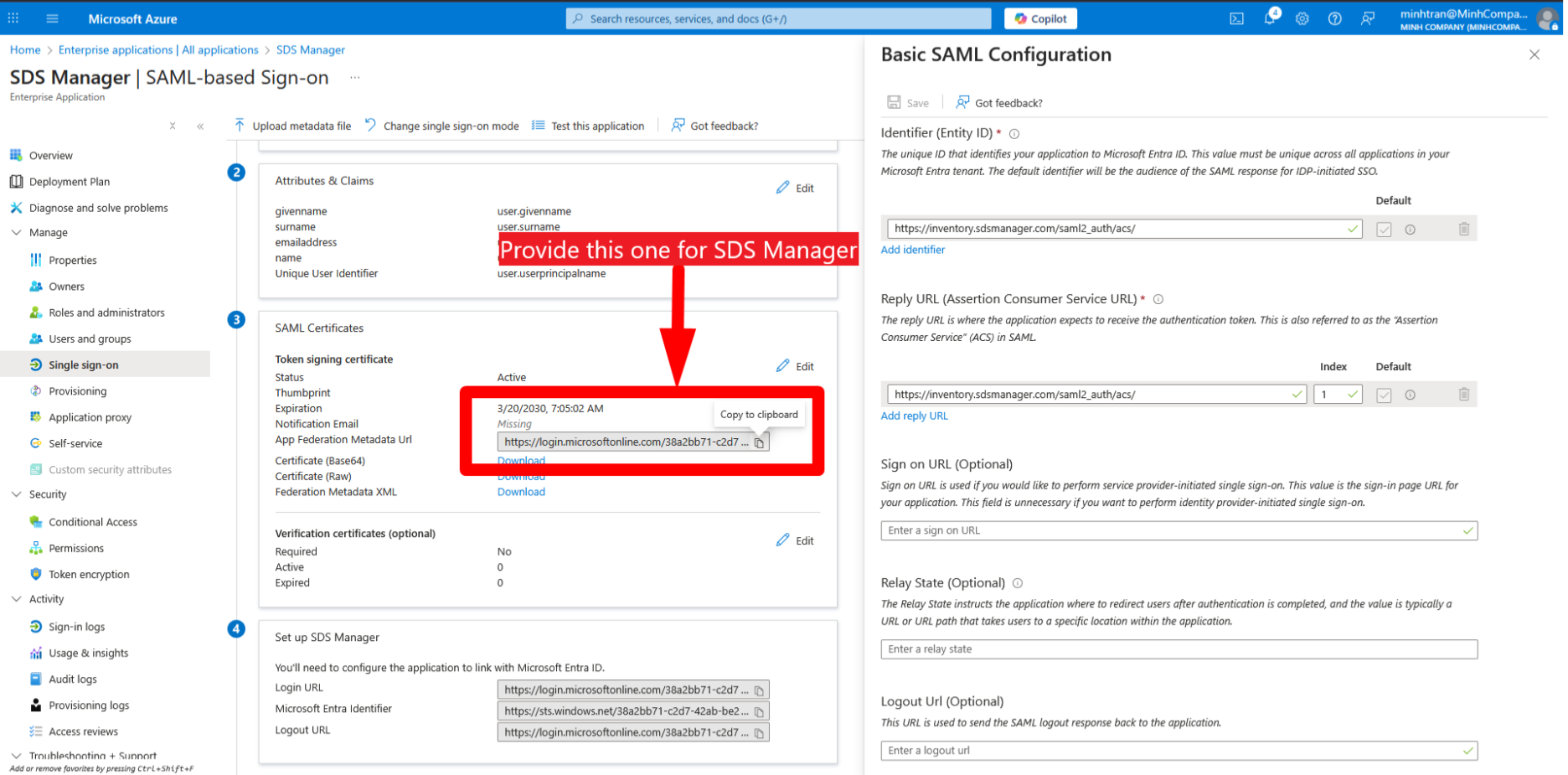
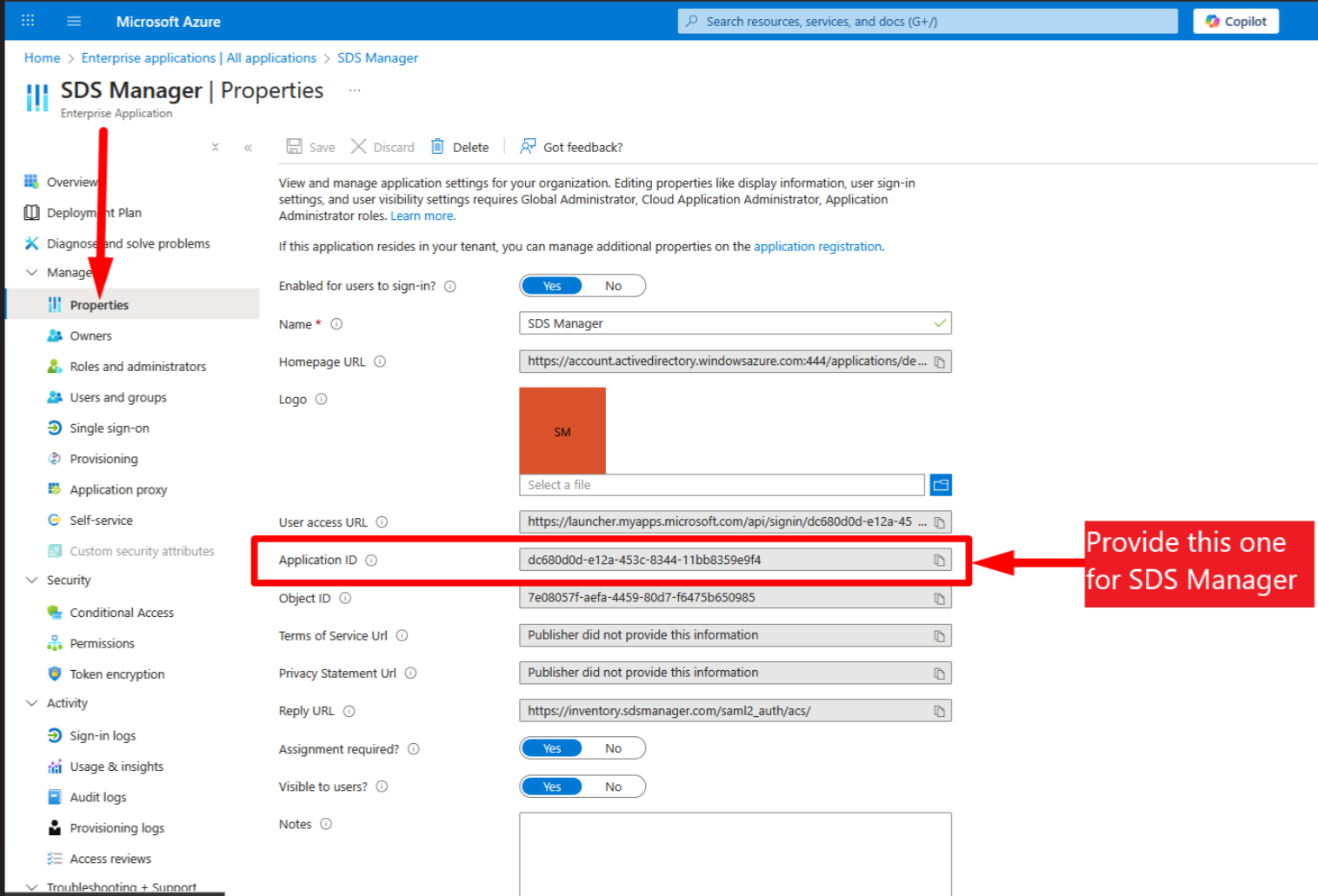
6. After you provide us with the App Federation Metadata URL and Application ID, SDS Manager will give you a quick-access link to add in this field below. After that, you can log in with a single click whenever you want.
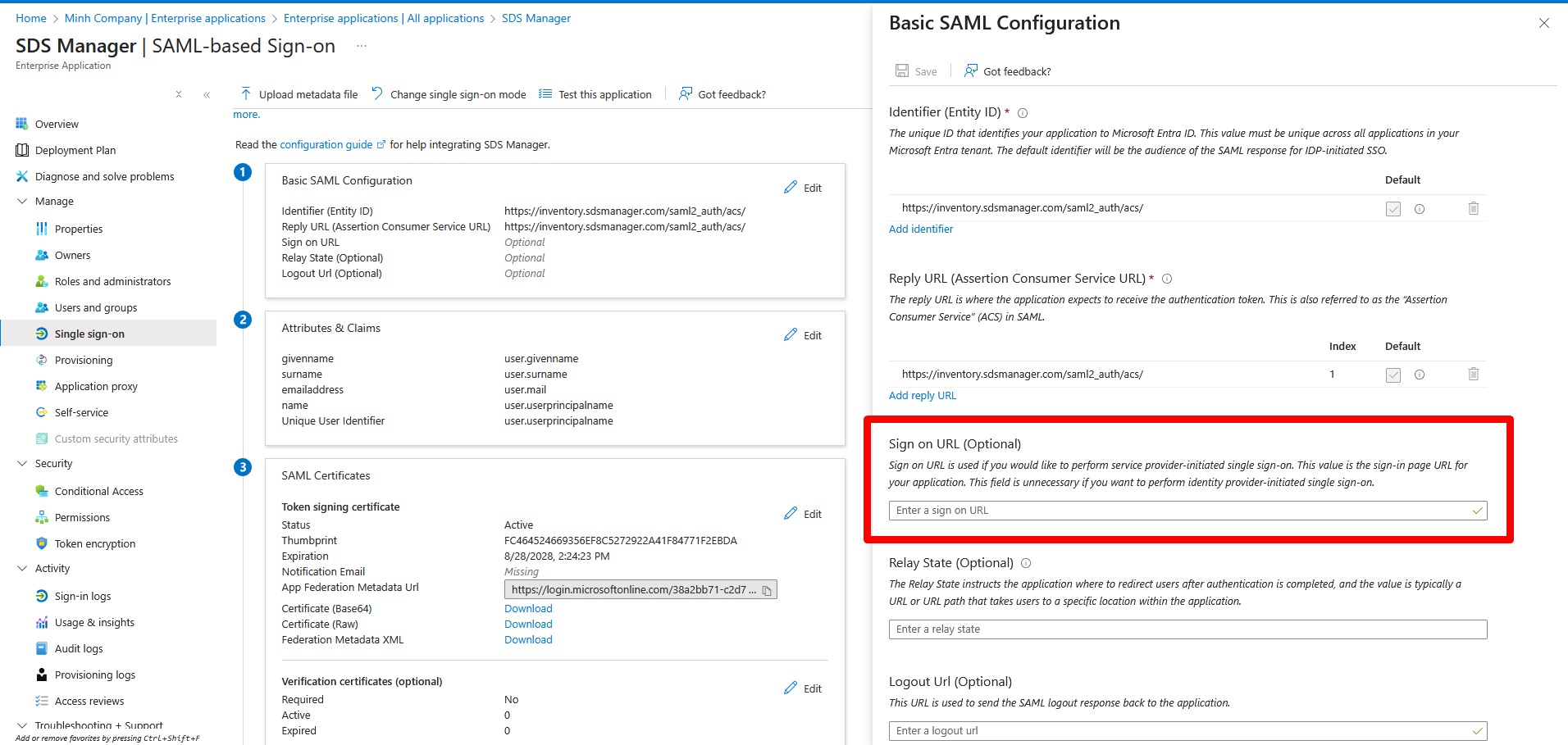
Then you can access it via https://myapps.microsoft.com.