How do I create a product label with QR code to access SDS information?
QR code to access SDS is included in our customized Container Label and any other documents exported for our customers (exports of SDS Binders, Risk Assessment, Job Procedures, and Reports).
Here is how to create a label with a QR code to view the SDS PDF:
Step 1: In SDS Inventory Manager, open the 'All my SDSs' or 'Manage SDS Library' page.
Step 2: Find the product you wish to create a label with a QR code and click on the ‘Print Label’ button in the Actions column:
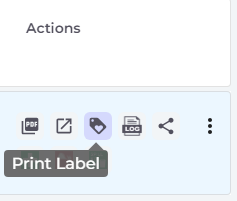
Step 3: Choose your desired label size, then download or print:
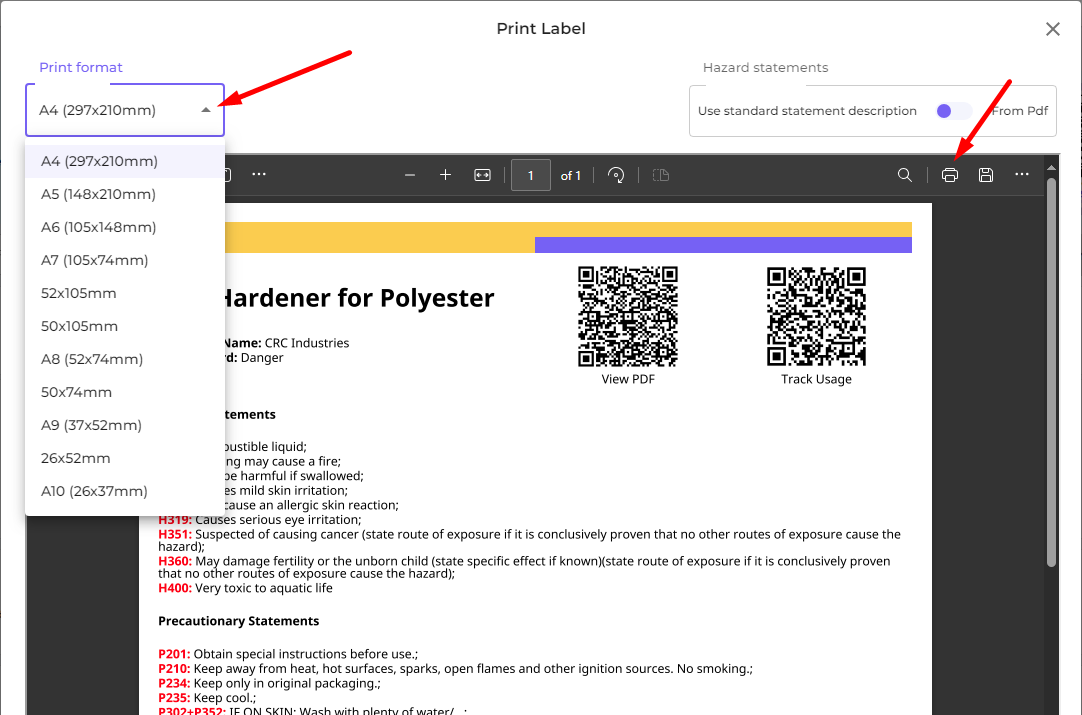
Additionally, we support two types of printing for Hazard Statements:
-
Use standard statement description: This means we provide standardized texts based on each Hazard or Precautionary Statement code, following global standards.
-
From PDF: This option displays the exact texts as they appear in the original PDF file.
Furthermore, we also provide customization options for the Information Message, PPE icons, and NFPA/HMIS (US/CA only), allowing you to modify them directly within the print view.
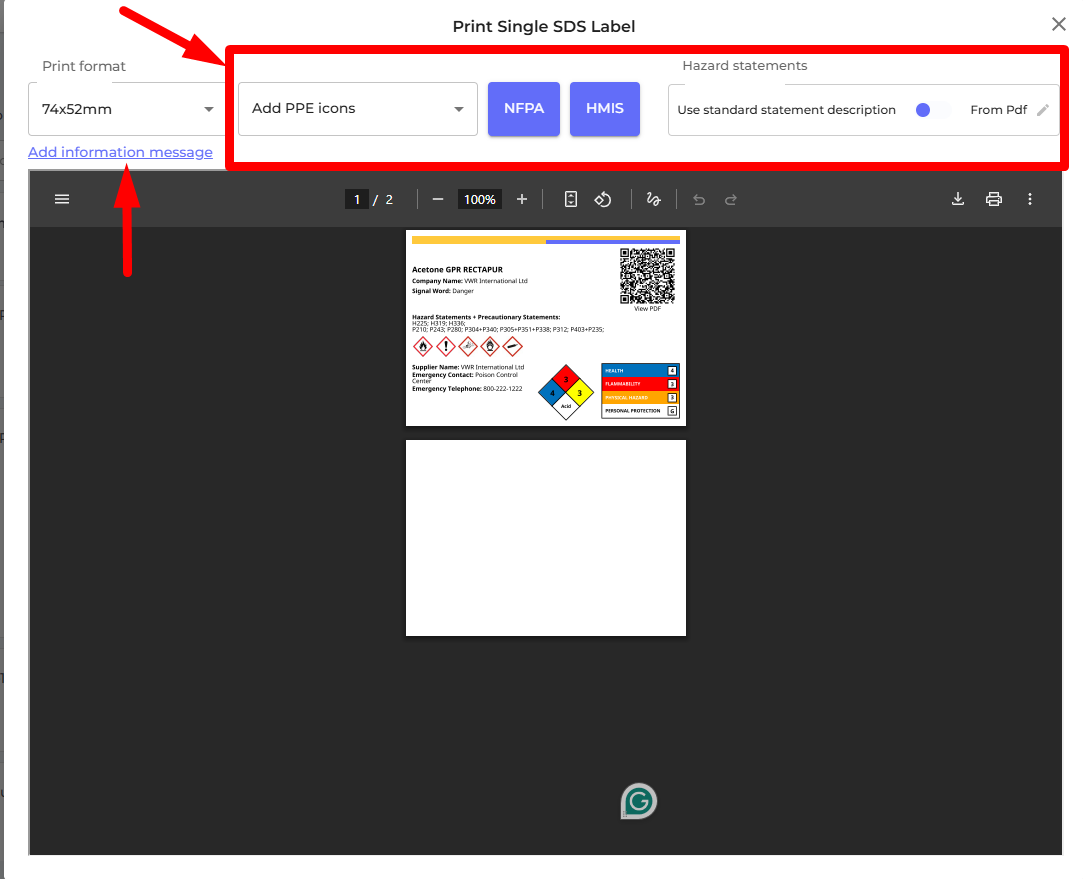
Now, you can scan the ‘View PDF’ QR code on the label to view SDS PDF.