Here is how to create an Avery/Brady label for an SDS PDF:
Step 1: In SDS Inventory Manager, open the “All My SDSs” or “Manage SDS Library” page.
Step 2: Find the product for which you want to create a label with a QR code, then click on the  icon next to the SDS to add it to the print list.
icon next to the SDS to add it to the print list.
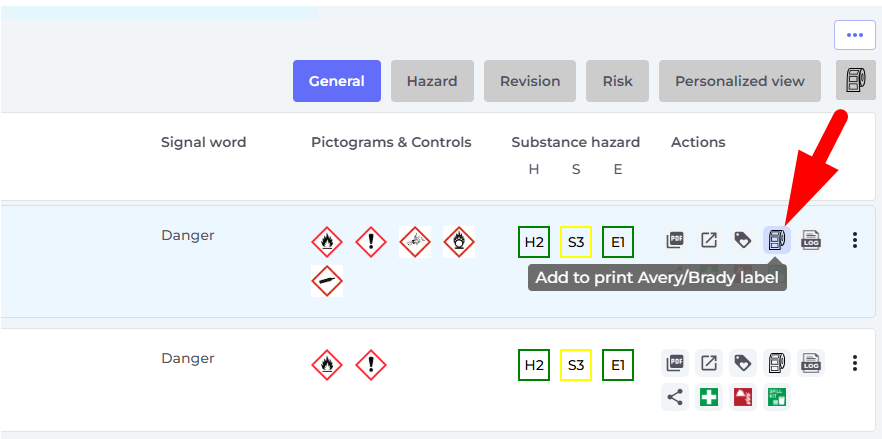
Step 3: After selecting all the SDSs you want to print, click on the same  icon near the
icon near the  button to open the modified print page. Here, you can customize the print format for the selected SDSs.
button to open the modified print page. Here, you can customize the print format for the selected SDSs.
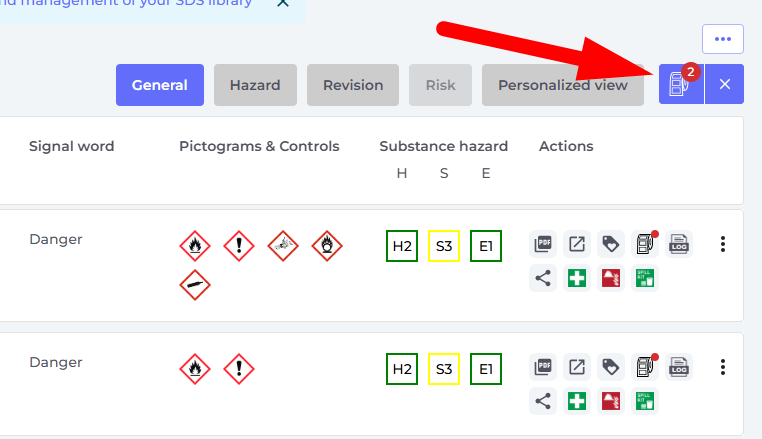
We support various Avery/Brady print formats, such as those listed below:
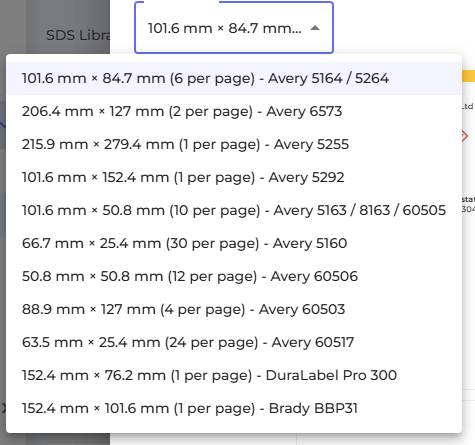
Now, you can print any Avery/Brady label as you wish.