New revisions of SDSs are issued every 1 to 3 years.
New revisions are issued because of new regulatory requirements, corrections or new discoveries by the suppliers. Users of chemicals are required to have the latest version of the SDS in their library.
SDS Manager are continuously crawling thousands of supplier websites for new revisions of safety data sheets and add them to our database.
When you use SDS manager, you will be alerted when we find new versions of SDSs in your library. In the header bar of SDS Manager, you will see the alert icon showing the number of outdated SDSs you have in your library. In the example below, we have 35 outdated SDSs that need to be updated.
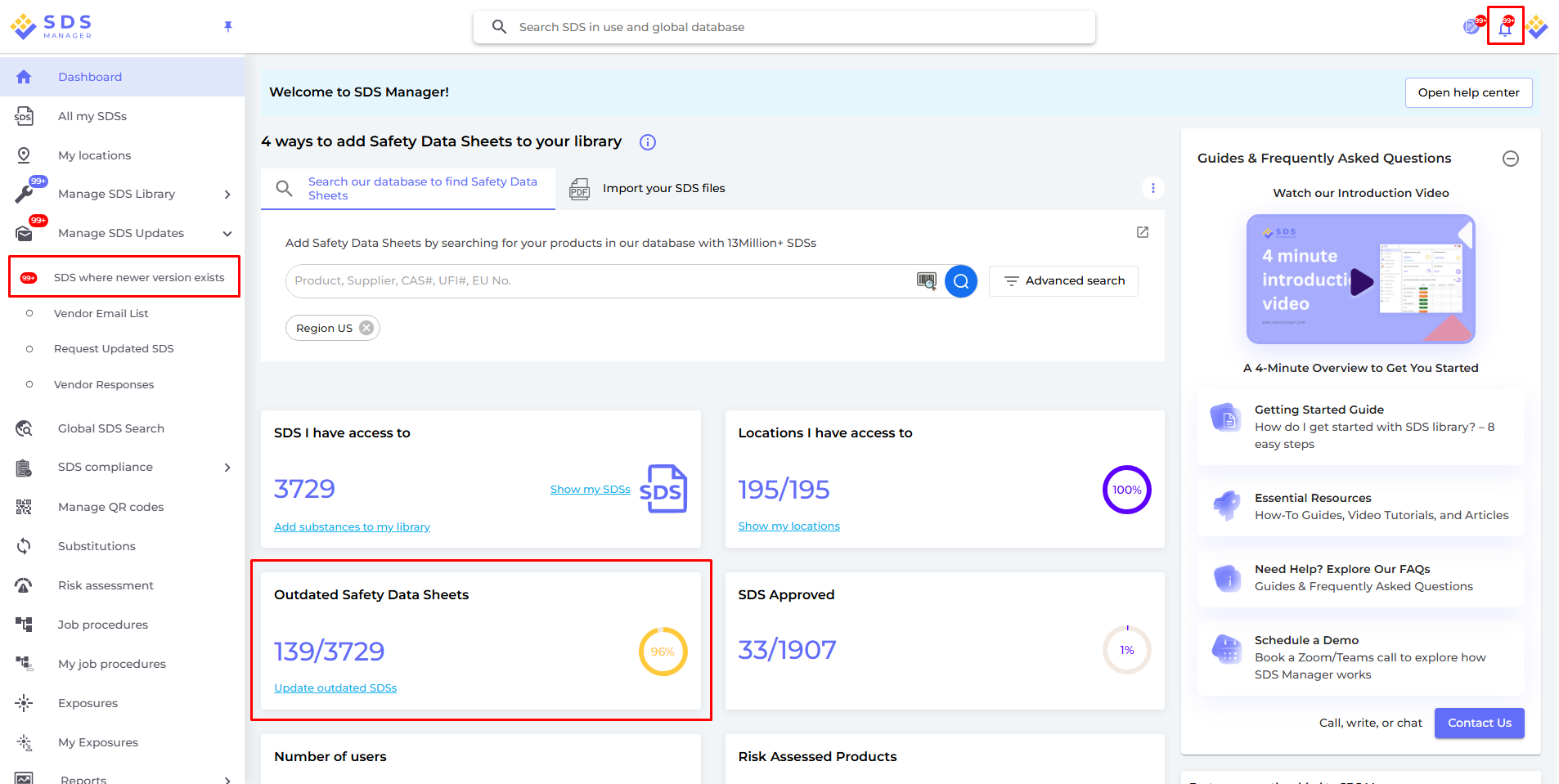
You can also enable email-notification that allert you via email when there are new revisions in your library.
When you click on the notification bell, you will be directed to "SDS where newer version exists" page where we will list SDSs you have in your library for which we found newer versions.
Click here to open SDS Manager to review SDS where newer version exists (require login)

Click on the "Diff." button to see side-by-side changes between the SDS you are currently using and the new version.

You can choose to upgrade one SDS at a time (1) or upgrade all SDSs to the latest version in one operation (2).
Auto-pilot
You can also enable the Auto-pilot- feature "Automatically update SDS to new versions". When this setting is enabled your SDS are automatically updated to new revisions. You can activate the email notification to ensure that you get notified about such updates.
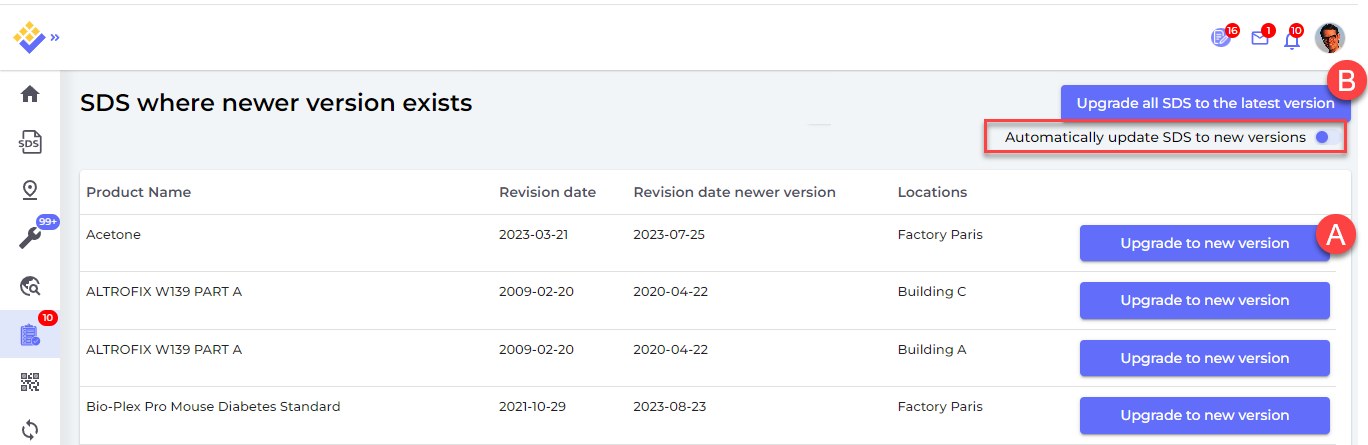
You can list all SDS that has been updated on the Replaced by newer version list
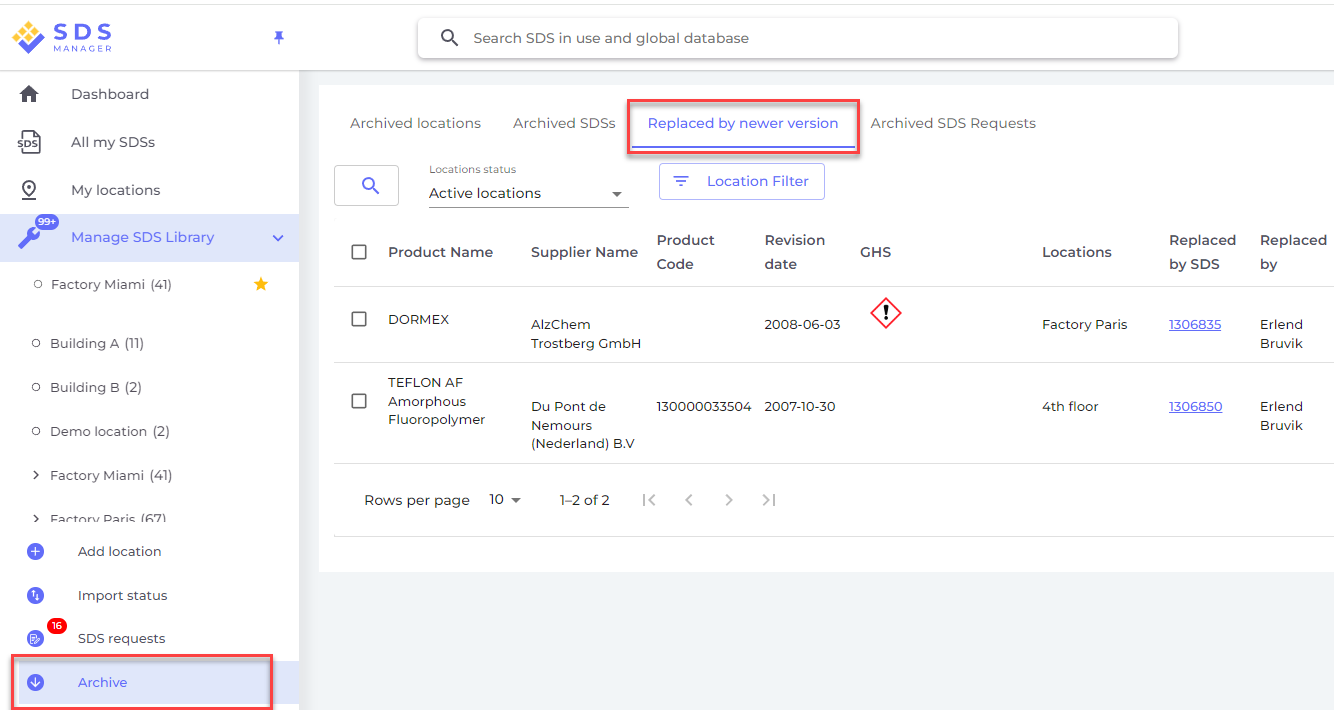
Getting Started with the Vendor Request Feature
1. Vendor Email List
On this page, you'll see a list of all vendors associated with your Safety Data Sheets (SDSs).
Vendors are automatically sorted by the number of active SDSs. You can also sort them alphabetically by:
-
Supplier Name (you're required to enter the email address for vendors yourself)
-
Vendor Email
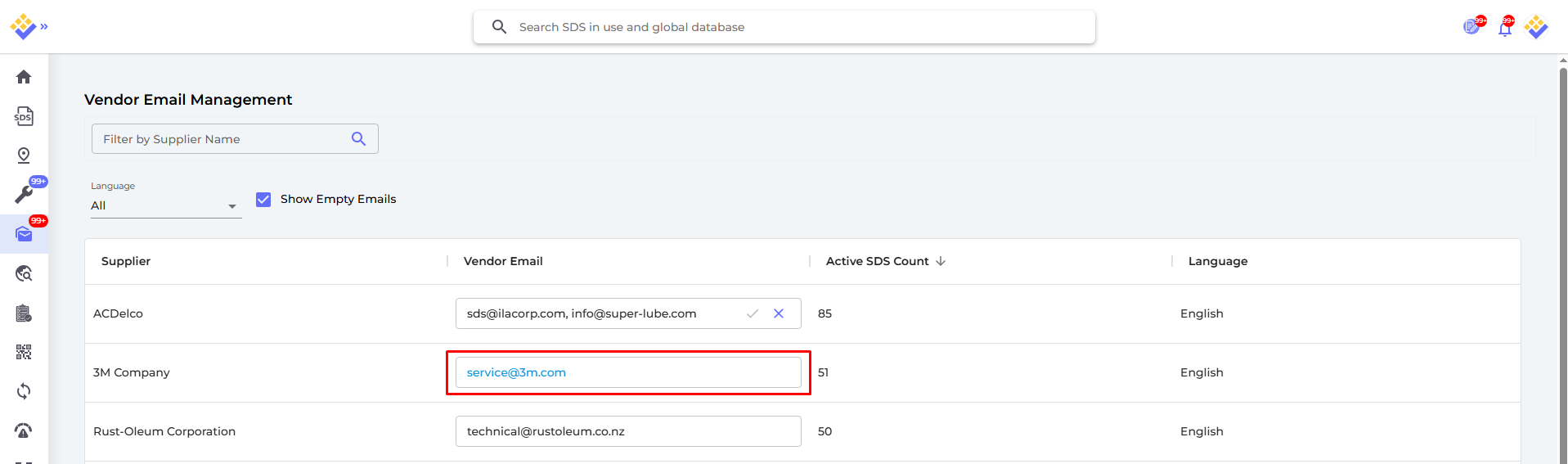
2. Request Updated SDSs
This page displays a list of vendors along with the number of SDSs eligible for an update request. Click on the details option (see screenshot below) to view which SDSs are included and select which SDSs to request newer versions for.
The eligibility is determined by the Revision Date Threshold, which defaults to:
SDS Revision Date ≤ (Current Year - 3)
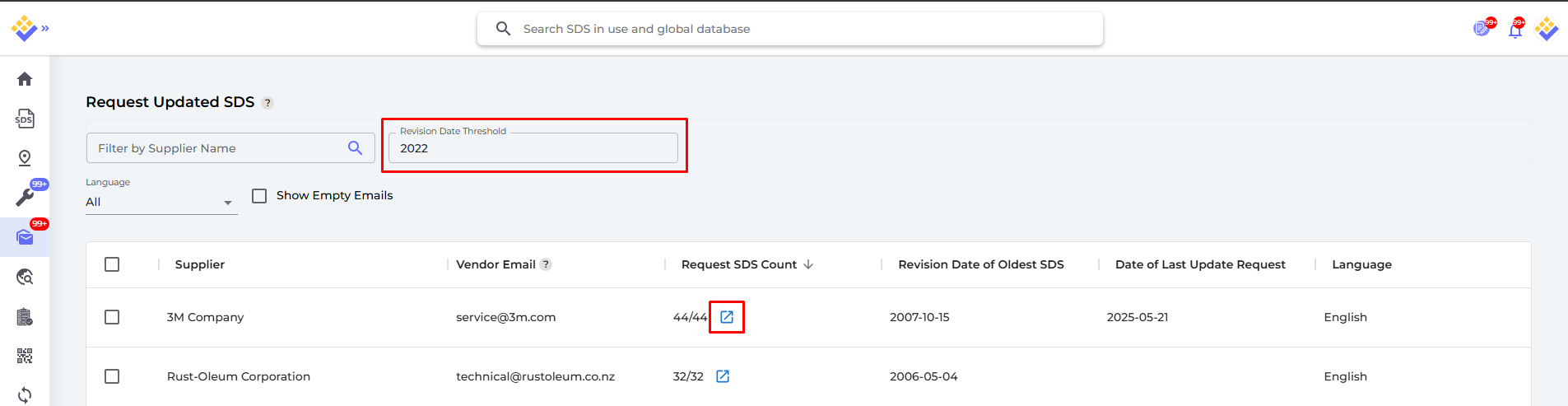
Before sending, you can preview the messages that will be sent to each vendor.
Messages are automatically generated in the vendor’s preferred language.

3. Vendor Responses
This page lists all responses received from vendors regarding your SDS requests.
Each response includes:
-
The SDSs you requested
-
Any updated SDSs provided
-
The full message received from the vendor
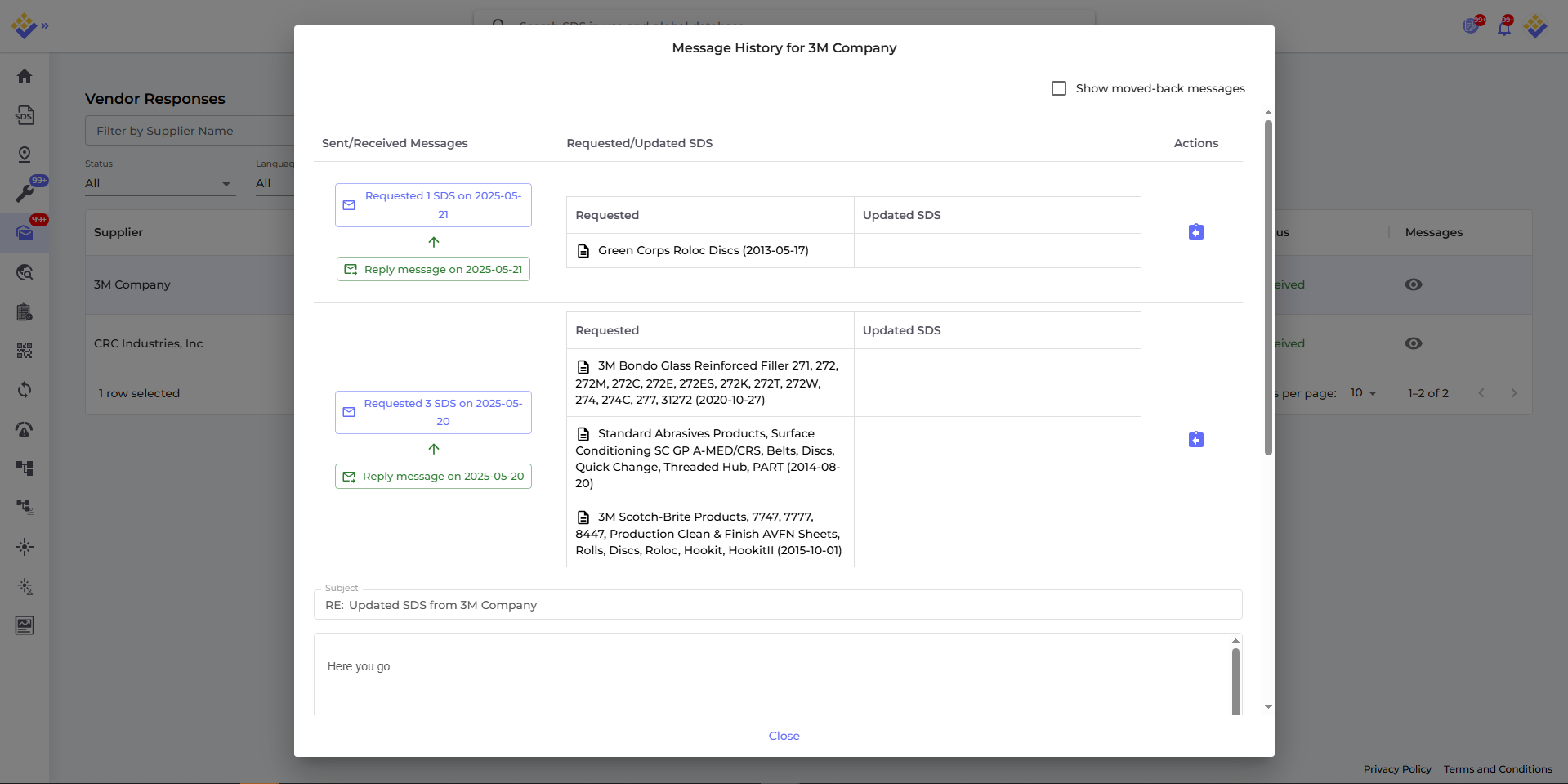
If we receive updated SDS files:
-
They will be automatically extracted and matched to the corresponding older version.
-
If an SDS is not automatically matched, you can:
-
Go to the “SDSs where newer version exists” page to manually review and upgrade it
-
Or, download the files directly from the email and replace the SDS manually (prefer to the screenshot below)
-
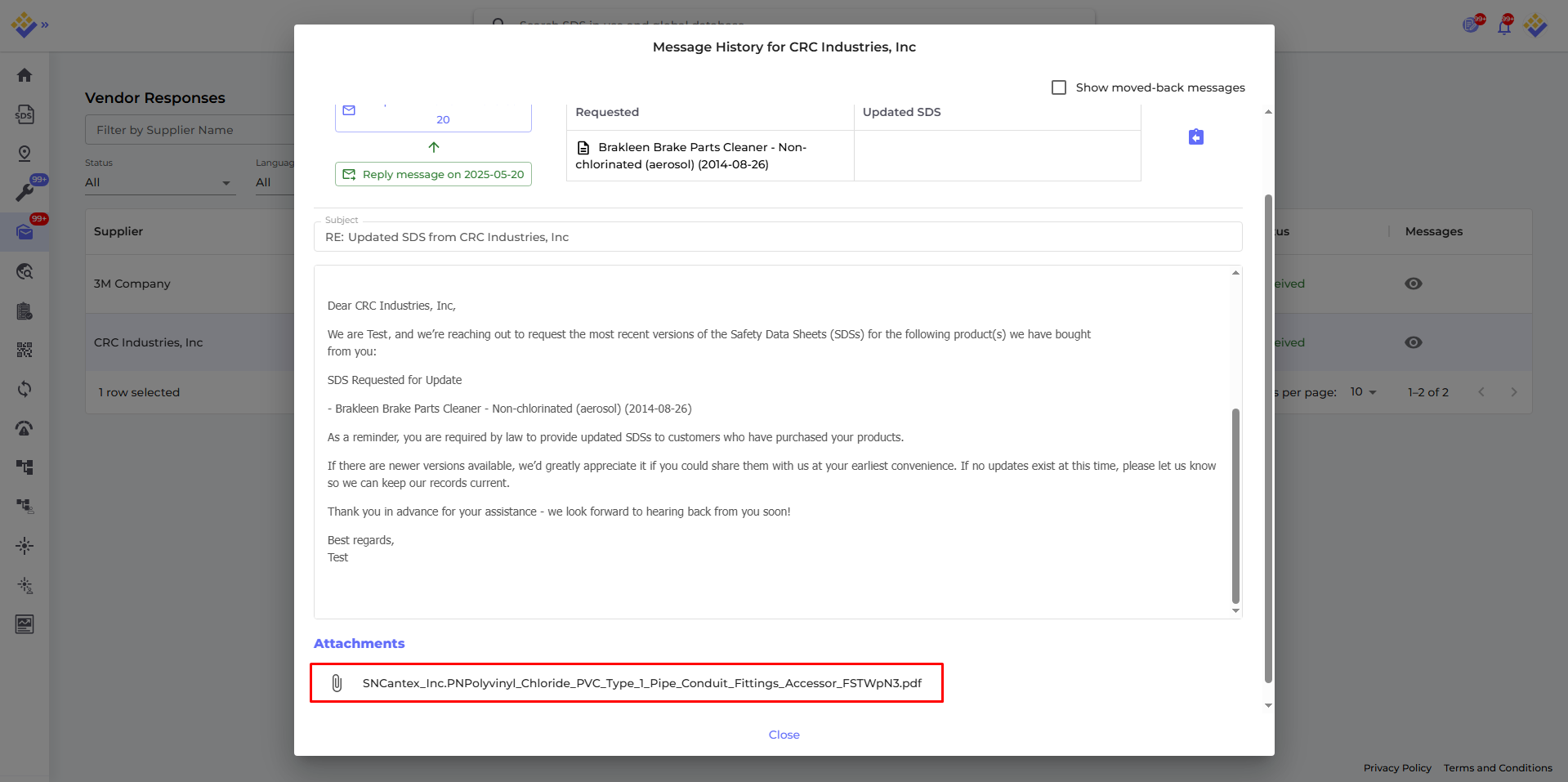
Once SDSs have been requested, they will not appear again on the Request Updated SDSs page.
To make another request for the same SDSs in the future, you can move them back to the request list (prefer to the screenshot below).
