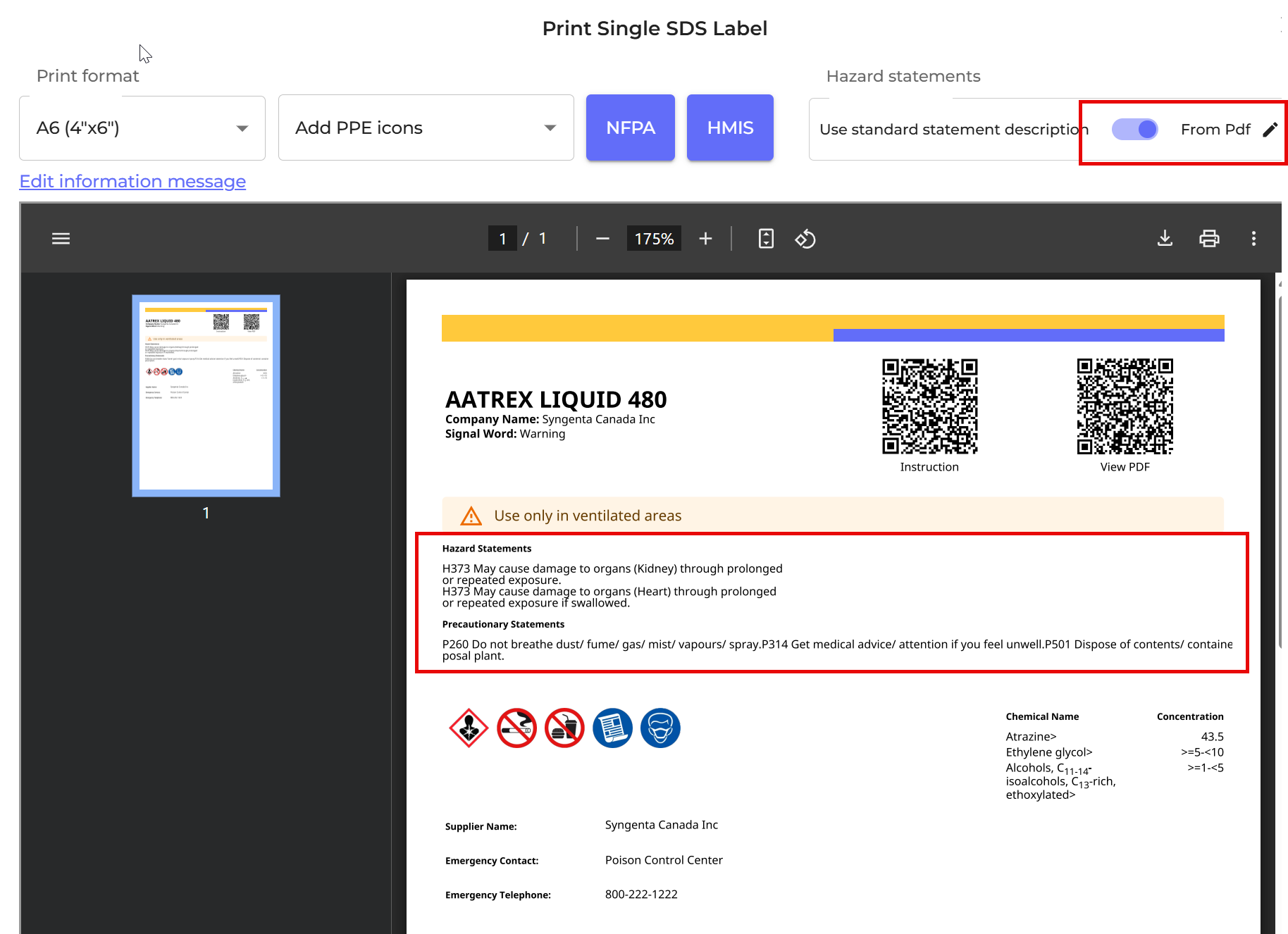A secondary label is used on smaller containers, such as spray bottles, jugs, or jars that chemicals are transferred to from the primary container once within the workplace. It contains information about the products, such as its ingredients and nutritional values, health and safety warnings, instructions for use, manufacturer/supplier and contact information, or detailed tracking and product information in a barcode format.
According to OSHA, secondary containers need to comply with the labeling requirements.
On the label icon, you can generate Secondary Container labels, you can also edit the information shown on the Label and add your own information notes to the labels.
Click here to open SDS Manager to create Secondary container labels (require login)
The label has respective QR codes to view the actual SDS file and track chemical usage and disposal.
Icons from the SDS, Hazard statements and Prevention statements are also shown in the label.
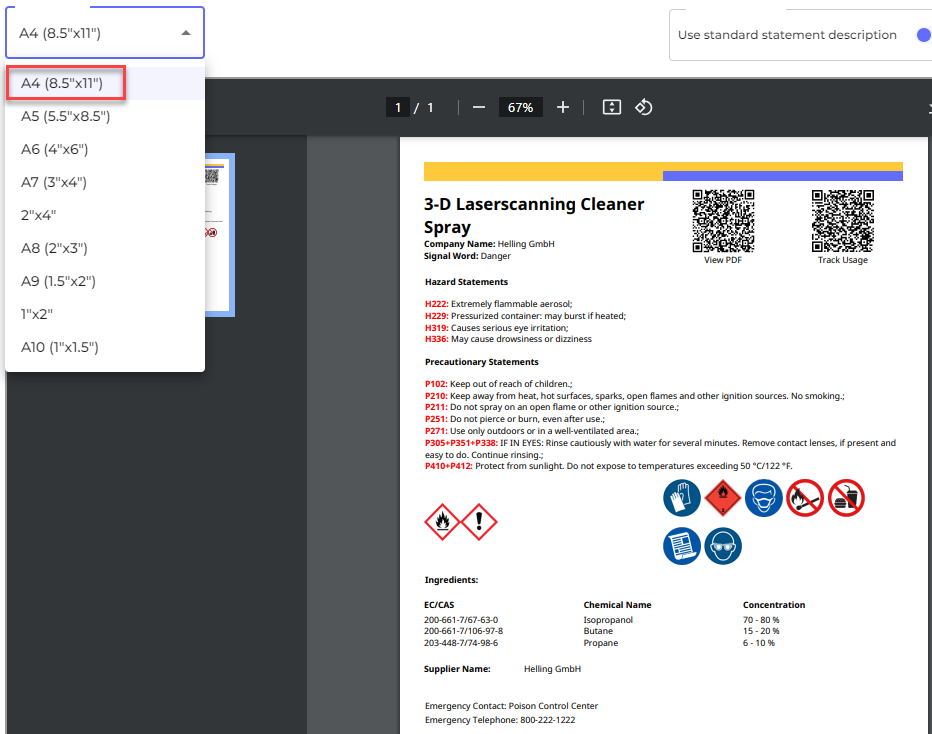
When smaller formats are chosen, less information is displayed on the label due to the size contraints. Below is an example of a 2" label that can be printed on a Dymo sticker printer.
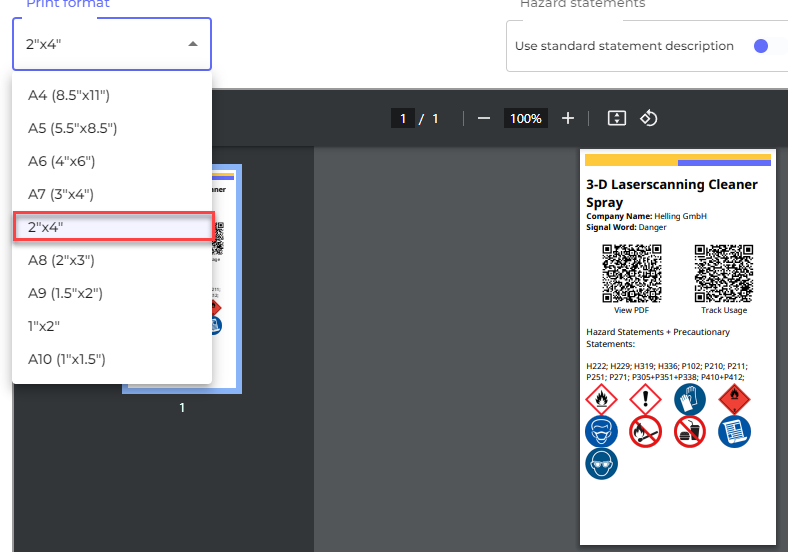
SDS Manager fully supports all major Avery label formats. When printing to Avery labels, you can easily choose which specific label position on the sheet you'd like to use, ensuring efficient and flexible printing.
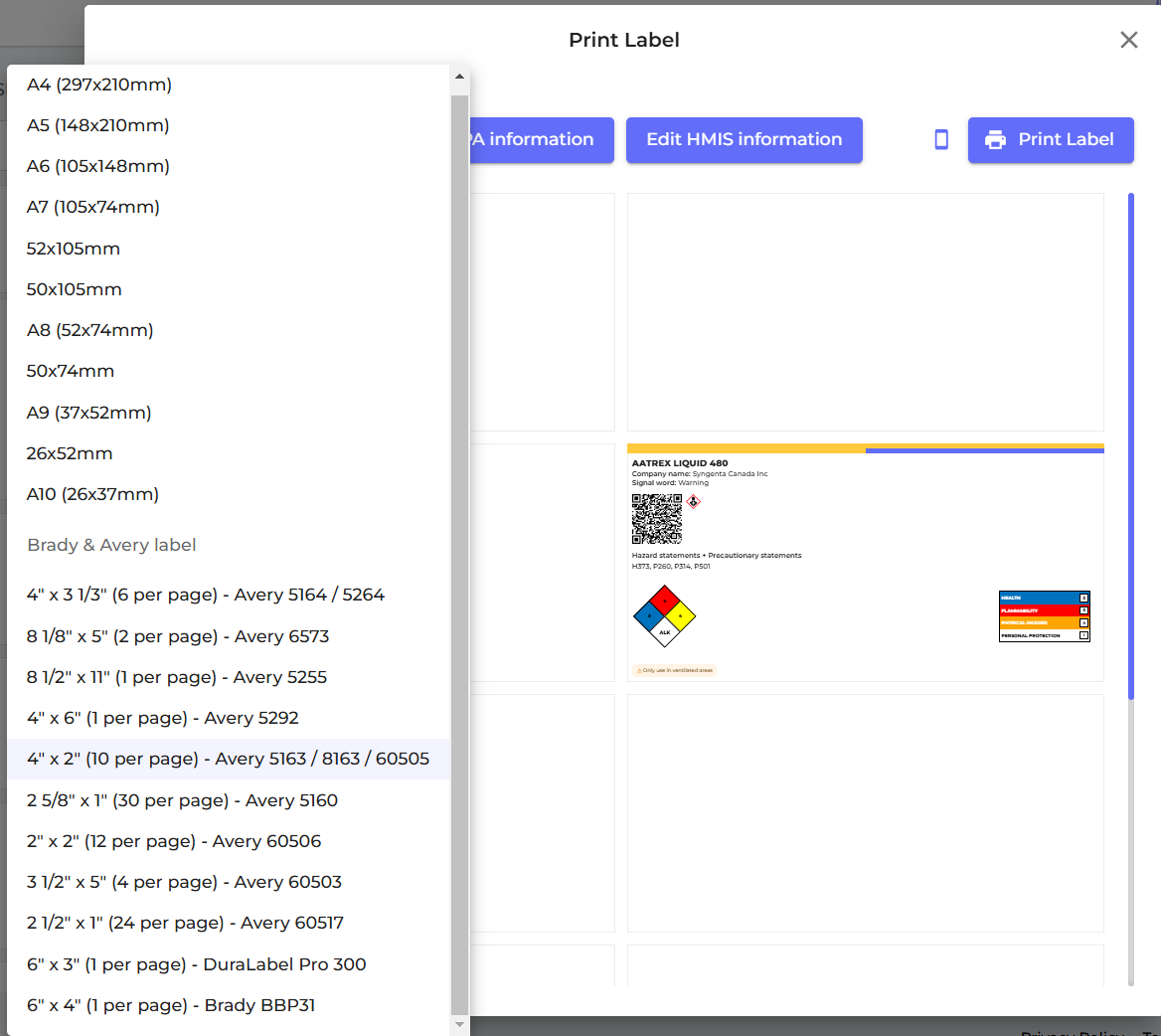
You can add custom notes to the labels, and categorize them as Info, Warning, or Danger. Each note will be color-coded accordingly to reflect its severity.
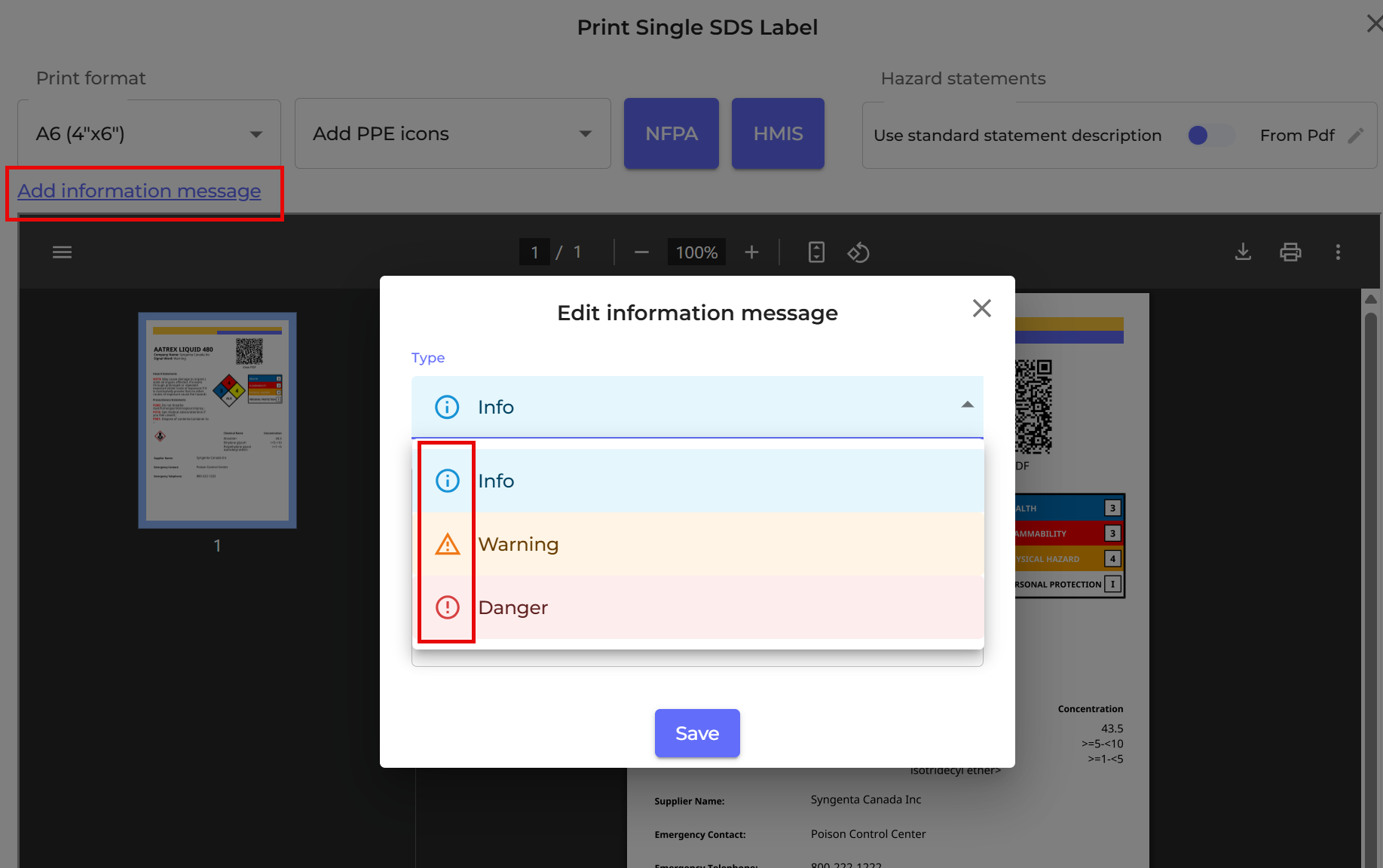
See the example below to preview how notes will appear on the labels, including their corresponding colors based on severity level.
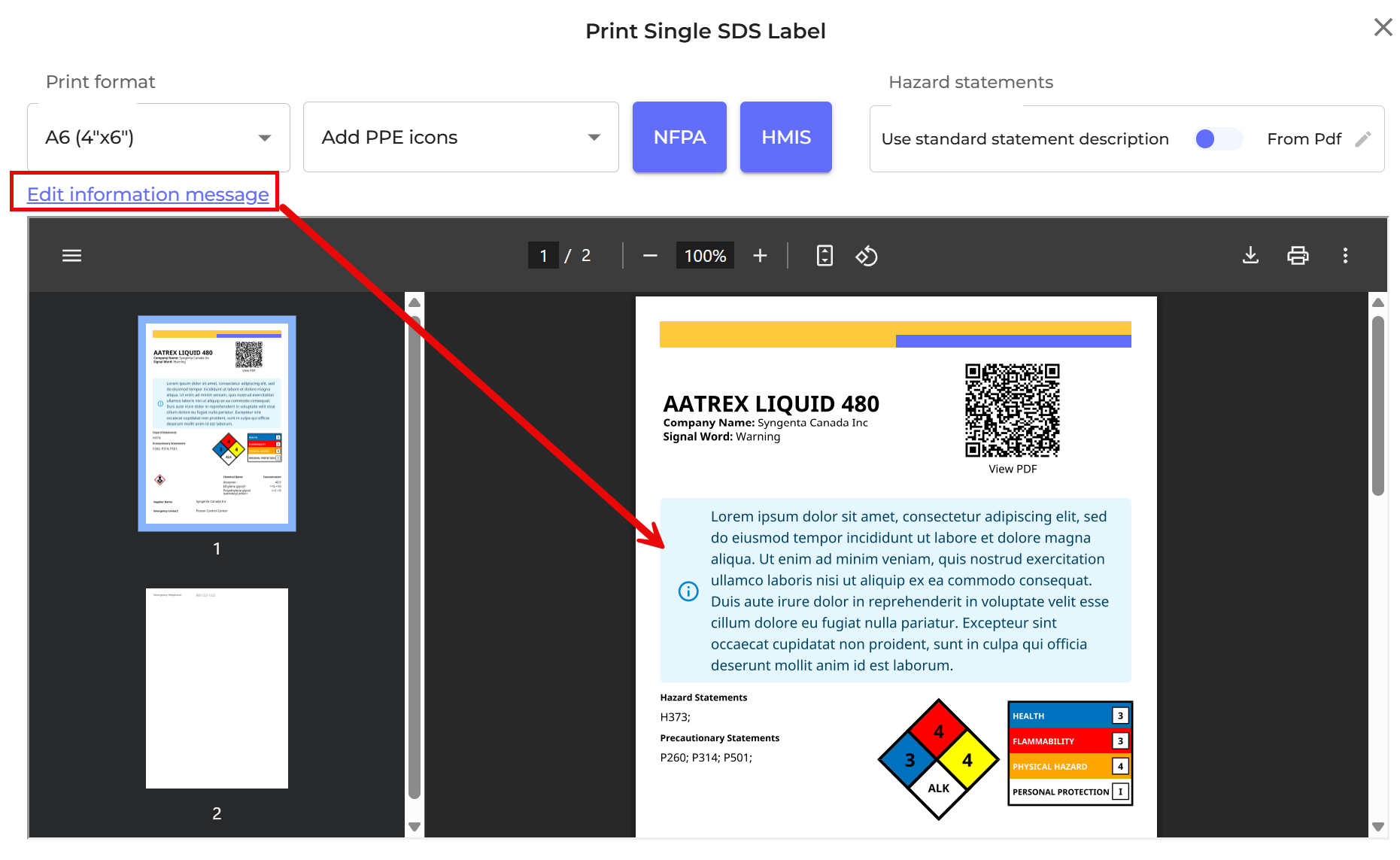
By using the "Hazard Statements from PDF" option, the exact text from Section 2 of the Safety Data Sheet will be displayed on the label. You can also click the edit pencil icon to modify the text as needed.