In this topic, SDS Manager only mentions CURSOR AI Model as an example.
A. How to set up via CURSOR (Windows version recommended)
- Log in to the CURSOR app on Windows.
- Go to Settings > Tools > Add new MCP Server.
- Add the following text as a new MCP Server:
{ "mcpServers": { "sds-manager": { "url": "https://sds-mcp.sdsmanager.com/search/mcp", "transport": "https" } } } - Go back to Settings > Tools and activate the SDS Manager MCP tool.
- Open any AI chat model and try to use it with the token you receive from Step B below.
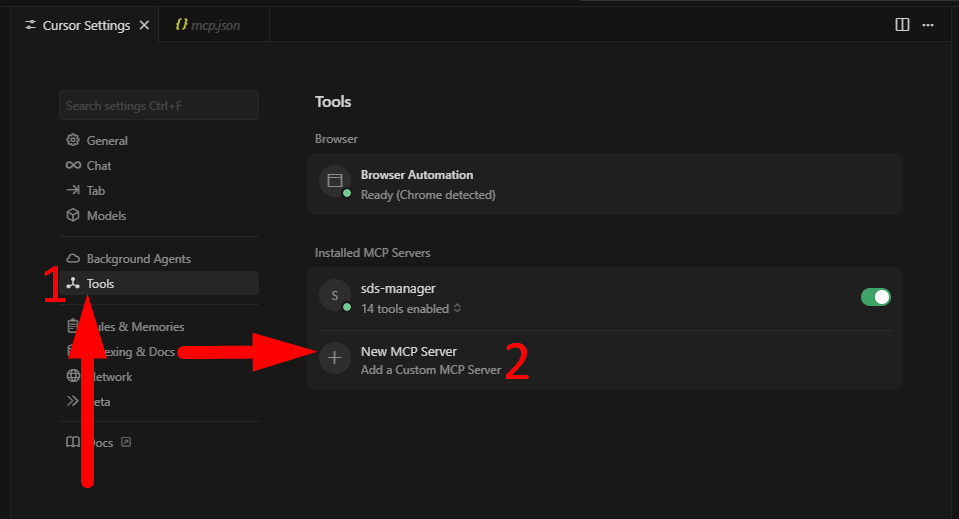
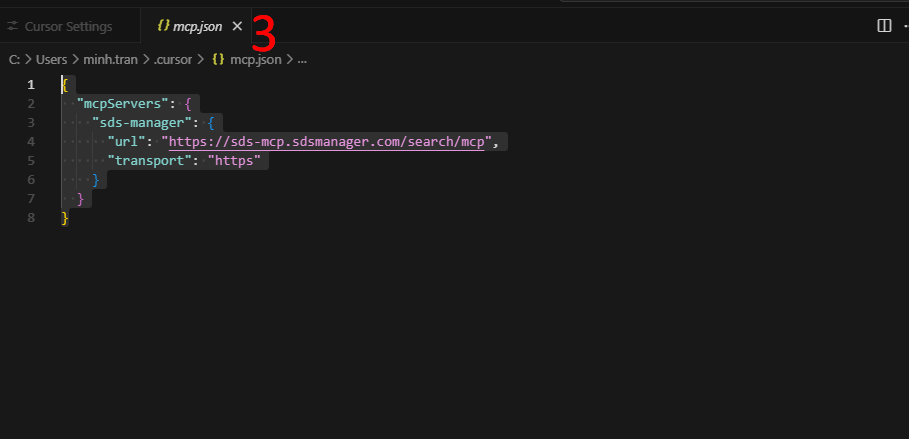
B. How to set up from the SDS Manager application
- Log in to the SDS Manager page: https://inventory.sdsmanager.com/
- Go to User Management:: https://inventory.sdsmanager.com/administration/user-management/
- Open the 3-dots menu for any user you want to activate this feature for.
- After activation, go to Manage Account > Chat AI Agent: https://inventory.sdsmanager.com/account/ and copy the token
- Use this token in the AI chat model from Step A above.
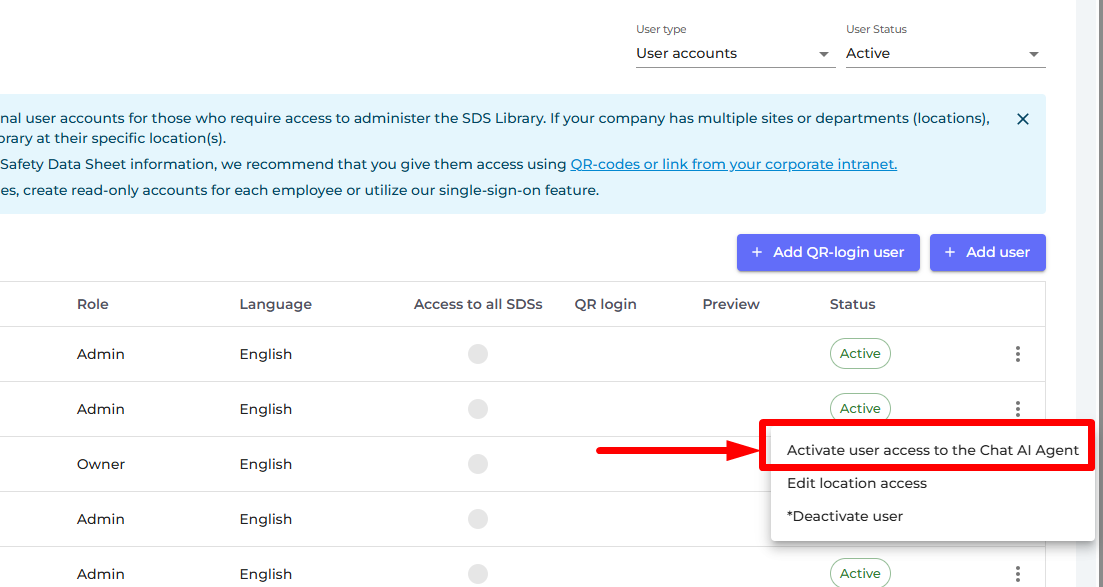
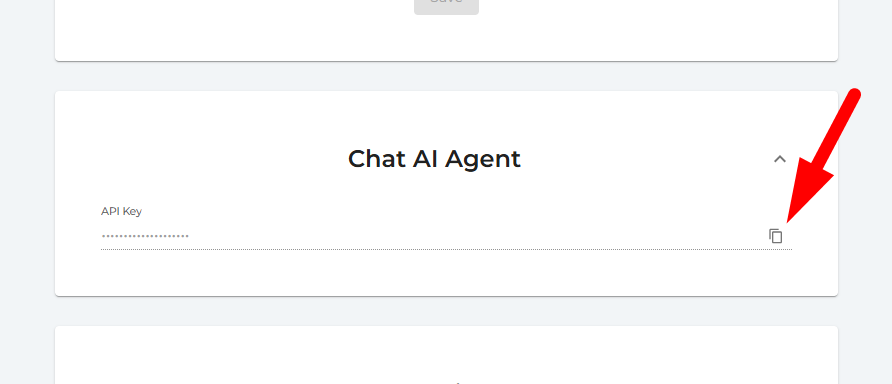
NOTE: This feature is currently only available to paid customers on the Pro plan or higher.