Getting Started
NOTE: YOU MUST HAVE A SAFETYCULTURE ACCOUNT BEFORE INTEGRATING WITH OUR SYSTEM: https://safetyculture.com/
Step 1: Initial Setup
To begin using the SafetyCulture integration with SDS Manager, follow these steps:
- Navigate to sdsmanager.com/safetyculture
- Click "Start Free Trial" to open the registration page.
If you have an existing SDS Manager account or registered for a free trial through any page other than sdsmanager.com/safetyculture, you won’t see a field to enter the API token. In this case, please contact us at support_en@mail.sdsmanager.com, and we will enable SafetyCulture linking for your account.
Step 2: Generate Your SafetyCulture API Token
- Go to https://app.eu.safetyculture.com/account/api-tokens
- Click “Generate API token”
- Copy and securely save the generated token for later use
.png)
⚠️ Important: SafetyCulture API tokens expire after 30 days of inactivity (i.e., if they haven’t been used in over 30 days).
When we detect that token has expired, a popup will show on login to enter new API key, you must generate a new one to continue using the integration.
Once a new token is generated, either enter it directly into the popup, or go to SDS Manager Settings and replace the old token in the Connect SafetyCulture section.
.png)
Step 3: Connect to Inventory Manager
This step completes the integration between your SafetyCulture account and SDS Manager.
- Return to the SDS Manager integration page
- Paste your API token into the designated field to complete the connection
.png)
Link SafetyCulture Folders with SDS Manager
1. Create a Folder in SafetyCulture
This folder will store the SDS documents synchronized from SDS Manager.
- In the SafetyCulture document module, create a new folder named "SDS Manager" (you can use another name if you prefer)
2. Link the Folder to a Location in SDS Manager
- When you sign up for SDS Manager, a default location is automatically created. You will link this location to the “SDS Manager” folder you just created in SafetyCulture.
- To link the folder:
- Navigate to the Locations page in SDS Manager: SDS Manager - Inventory Management
- Click on the location you want to link to open its details
- Click the "More" icon (⋮) and select Edit Location Setting
.png)
-
From the folder dropdown, search for and select your SafetyCulture folder, then save to link it.
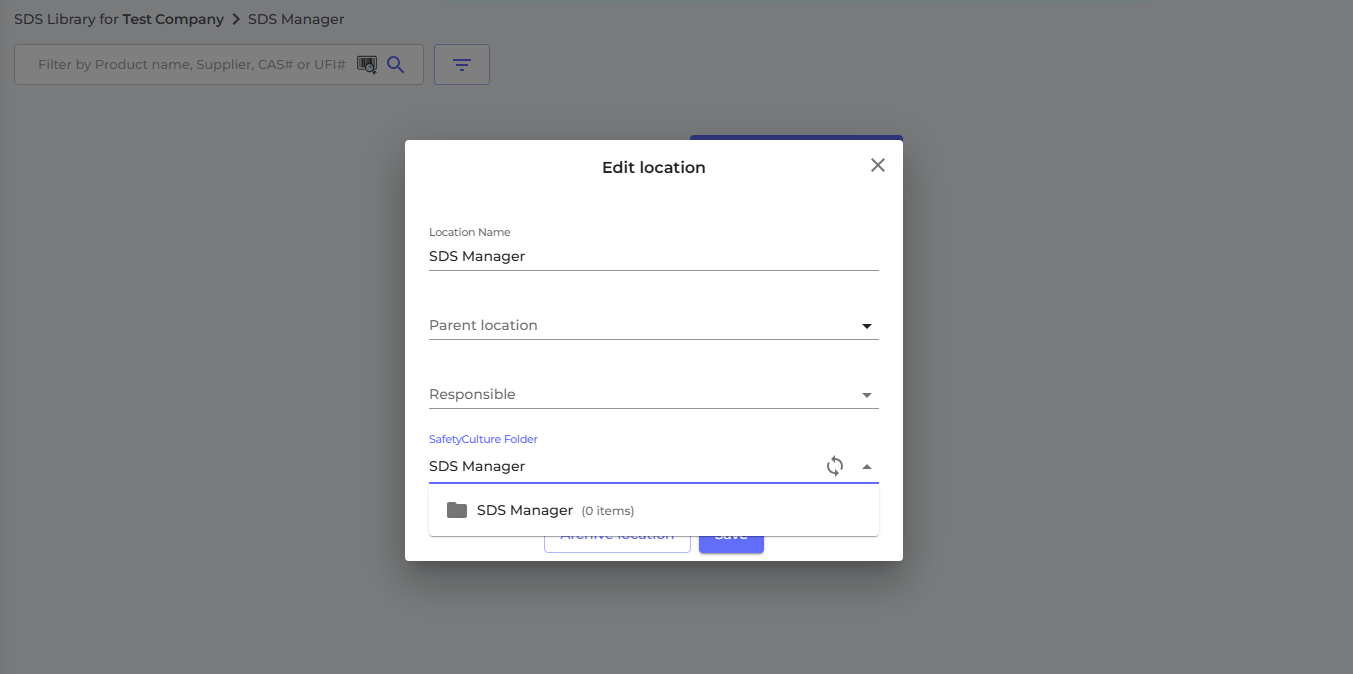
3. Optional: Create a Folder Hierarchy
This helps organize SDS documents by department, site, or other criteria. Each subfolder can be linked to a different location in SDS Manager.
- You can create subfolders under the "SDS Manager" folder in SafetyCulture to organize your documents further
- Each subfolder can be linked to a specific location in SDS Manager by repeating the process in step 2
Synchronization
Open the Edit Location window, click the Sync button, and all SDS files will be pushed to SafetyCulture.
This action ensures that any new or updated SDS files in SDS Manager will appear in the linked SafetyCulture folder.
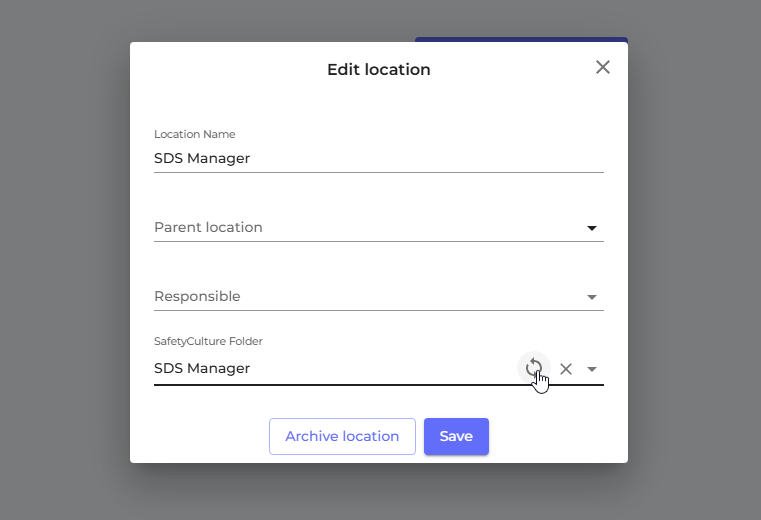
.png)
After synchronization, all files will appear in your designated SafetyCulture folder
.png)
Adding an SDS to the SDS Library
Whenever you add a new Safety Data Sheet (SDS) to the SDS Library in SDS Manager, it will automatically sync to the linked SafetyCulture folder for that location.