Inspection ready Safety Data Sheet Library
Shine at your next Health & Safety review with an up-to-date SDS collection accessible to all employees, proper labeling, and secure SDS archiving.
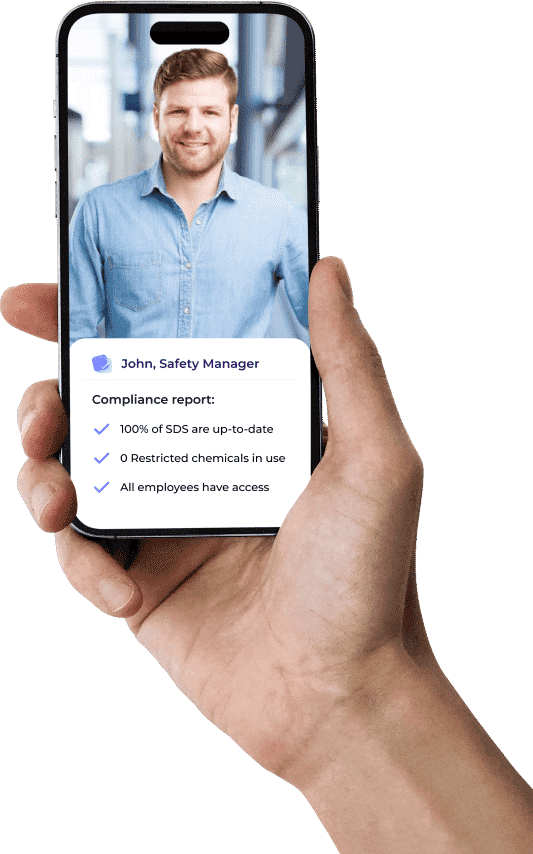
Stay Prepared for Safety Reviews
Rest assured that your chemical safety data is always in compliance and up-to-date
Continuous Updates for Peace of Mind
SDS Manager continually scans 100,000 supplier sites for updated SDSs.
Rapid Access to Safety Information
One-click access to First Aid and Accidental release info puts vital safety details at your employees' fingertips.
How SDS Compliance works
Scan me to view your next SDS Software
Up-to-Date SDS Collection: Regularly update your SDS to reflect the latest safety information and regulatory requirements. Manufacturers often revise SDS to comply with new findings or regulatory changes. Always replace outdated sheets with the newest versions to maintain compliance.
Accessibility: Up-to-date Safety Data Sheets must be easily accessible to all employees at all times. This involves organizing SDS in a manner that employees can quickly find the information they need in the event of an emergency.
Proper Labeling: Ensure all chemical containers are clearly labeled with the correct hazard symbols and handling instructions, as specified in their respective SDS. Labels must remain legible and attached to the containers at all times.
Employee Training: Conduct regular training sessions to ensure that employees understand how to interpret and use the information provided in SDS. Training should cover the location of the SDS library, understanding of the SDS format, and the procedures to follow in case of chemical exposure or spill.
Maintain archive for 10 years: Users of chemicals are required to maintain an archive of Safety Data Sheets (SDS) for each chemical for a period of 10 years after the use of that chemical has ceased. This archival requirement is crucial for historical tracking, enabling health monitoring and post-exposure analysis, and for legal compliance.
Local and International Regulations: Comply with both local and international chemical safety regulations. This includes staying informed about changes in the Globally Harmonized System (GHS) of Classification and Labeling of Chemicals, as well as specific regulatory requirements in your jurisdiction.
How to Set Up and Maintain a Compliant SDS Library with SDS Manager
Begin by registering for an account with SDS Manager
You can start with a free 30-day trial.
The main idea with SDS Manager is that you add Safety Data Sheets for chemicals your organization are using to your online SDS library.
You can do this in a number of different ways:
- Import Existing SDS Files
- Shoot pictures of labels of your chemicals with Your Smartphone
- Import your XLS list with chemicals used
- Explore Our Database of 13Million+ Safety Data Sheets
- Utilize Integrated Google Search
Select the plan that suits your organization's need and select the number of SDS you will start with
Our pricing model is straightforward, based entirely on the number of SDS in your library. You can expand your SDS management at any time; we will issue an invoice for the prorated amount for the remainder of your current subscription period.
SDS Manager offers a flexible subscription model, ensuring you're never bound by more than your current commitment. Should you choose to discontinue your use of SDS Manager, simply inform us or cease payments — no strings attached. We guarantee complete freedom from contractual lock-ins.
QR codes provide users of chemicals access to Safety Data Sheets by scanning QR codes with their smartphone.
The QR posters are printed as PDF files that can be printed out on any color printer.
To introduce your new Online SDS library effectively to your organization, you can utilize our standard launch email template.
You should send the email first to your own email and then forward the email from your account to ensure all team members receive it directly from a familiar email address.
There are numerous lists of Restricted Chemicals. SDS Manager is constantly expanding our library of lists.
On the panel for Active SDS with ingredients on restricted chemical lists, all your SDS that have ingredients on any of these lists are listed.
SDS Manager offers advanced filtering capabilities to let you find hazardous chemicals in your SDS library.
You can list all your SDS that are e.g. Carcinogenic by listing all SDS that contain hazard statement H351 or you can do a free text search of all your SDS to find all SDS that contain the word "Carcinogenic"
All Safety Data Sheets in SDS Manager are given a rudimentary rating for Health hazard, Safety hazard and Environmental hazard based on a scale from 1 to 5.
The rating is done based on H and P codes found in the SDS file.
These ratings will give pointers to products where hazards should be evaluated.
To find hazardous chemicals you can sort your chemicals by hazard rating
To maintain an updated SDS library, it's advisable to conduct an annual review by:
- Archiving SDSs for products that are no longer utilized.
- Incorporating any absent Safety Data Sheets for newly introduced products.
- Assessing and updating any outdated Safety Data Sheets within your collection
SDS Manager has two crucial features that help you reconcile your SDS library:
- Logging the Presence of Products
- Listing SDS Without Logged Presence
Other features you might like
Maintaining an Up-to-Date SDS Library
SDS Manager proactively searches thousands of supplier websites for SDS updates, alerting you of any new versions detected in your library.
Chemical Compliance Dashboard
Elevate your Safety Data Sheet (SDS) management with our comprehensive Chemical Compliance Dashboard.
Reconciliation feature
Keep your SDS library current by logging active products and archiving SDSs for items no longer in use.
Find outdated SDSs
Use the revision year filter feature in SDS Manager to identify SDSs in your library that are older than five years.
Have questions?
Once all necessary SDS are uploaded:
- Follow the SDS Manager Go-live checklist to ensure a smooth launch.
- Start your subscription by selecting a plan that meets your organization's needs, based on the number of SDS you manage.
- Add a link to your SDS library on your organization's intranet to allow easy access.
- Print and post QR code posters where chemicals are used, providing quick SDS access via smartphone scans.
- Send a launch email using our template to introduce the library to your organization. Ensure secondary containers are correctly labeled.
SDS Manager allows you to:
- Create chemical instructions and perform risk assessments for chemicals using our Risk Assessment module.
- Check for restricted ingredients and hazardous chemicals using advanced filtering capabilities. For instance, identify carcinogens by searching for SDS containing hazard statement H351 or the word "Carcinogenic."
- List chemicals by auto-ignition temperature or other hazardous properties using Custom Fields view.
- Regularly check and update your SDS to ensure they reflect the latest safety standards.
To keep your SDS library up-to-date, it's advisable to perform an annual reconciliation by:
- Archiving SDS for discontinued products.
- Adding SDS for new chemicals.
- Updating outdated SDS.
- SDS Manager facilitates this process by logging product presence and identifying SDS without logged presence.